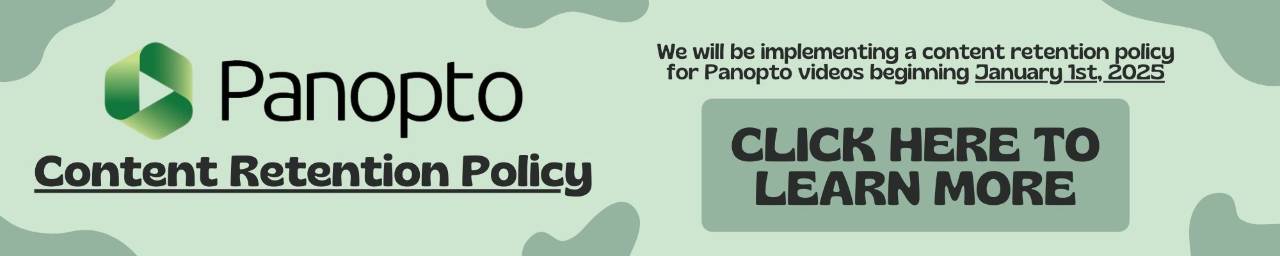Blackboard Ally: Ally for Instructors
How does Ally work?
As content is uploaded into Blackboard by faculty, an indicator is displayed, providing an at-a-glance view of the level of accessibility of the file. Clicking an indicator provides additional information about how to improve the file with "green being the goal". Ally also automatically creates alternative file formats for students, supporting Universal Design for Learning principles.
Run your Course Accessibility Report in Blackboard
- From your course in Blackboard, click "Course Tools" from the Control Panel
- Click "Accessibility Report"
- Use the on screen instructions to begin fixing your course files!
Click a Dial
- Anywhere in Blackboard where a file has been uploaded, an Ally indicator will appear, click this dial to learn more about the level of accessibility of your file, and also tips for improving the content.
Developing Accessible Content (Create and Fix)
Please use the following tips to learn more about how to create accessible content.