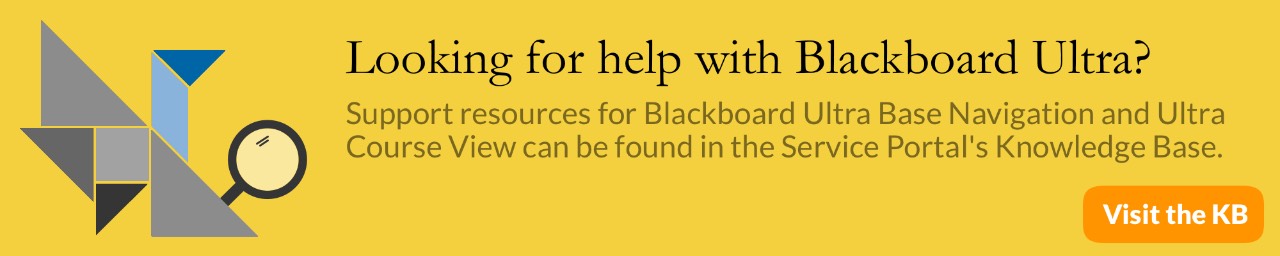Blackboard: Creating and Deploying a Survey
Surveys should only be used when student submissions are to be fully anonymous. Tests should be used when the submission needs to be tied to a specific student. Because surveys are anonymous the only thing that you know is whether a student has taken the survey not what questions and answers they have chosen. Answer percentages and responses are still given in an anonymous way like total percentage breakdown.
Creating a Survey
- From the Control Panel, click Course Tools
- Click Tests, Surveys, and Pools
- Click Survey
- Click "Build Survey"
- Enter a Name for the Survey with an optional Description and Instructions then click Submit
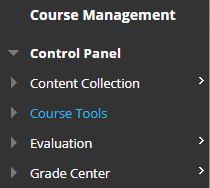
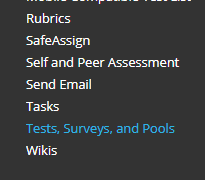
Adding Survey Questions
- Select Create Question then select a question type from the list
- Fill out the Question Text and any answers the question requires
- Click Submit
- Repeat the steps to add additional questions to the survey
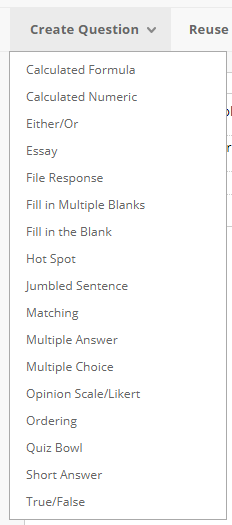
Question Types:
- Calculated Formula
- Calculated Numeric
- Either/Or
- Essay
- File Response
- Fill in Multiple Blanks
- Fill in the Blank
- Hot Spot
- Jumbled Sentence
- Matching
- Multiple Answer
- Multiple Choice
- Opinion Scale/Likert
- Ordering
- Quiz Bowl
- Short Answer
- True/False
Deploying a Survey
- Select a Content Area (Assignments, Documents, etc.) where the survey should be added
- Click Assessments
- Click Survey
- Choose the existing survey created
- Add options to the survey such as due date and availability
- Click Submit
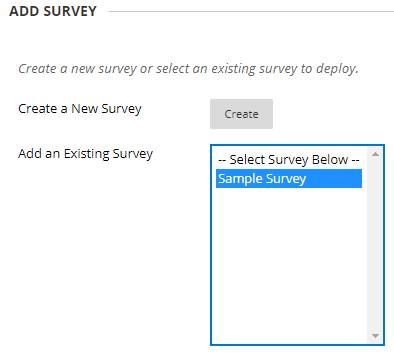
How to View the Results of a Survey
Because surveys are anonymous the only thing that you know is whether a student has taken the survey not what questions and answers they have chosen. In the grade center you can view the surveys answer statistics by clicking on the dropdown for most options. The option attempts statistics will give bring you to another page that will give you the breakdown of the survey results.
- From the Grade Center, navigate to the survey column
- Click the columns drop-down menu and select Attempts Statistics