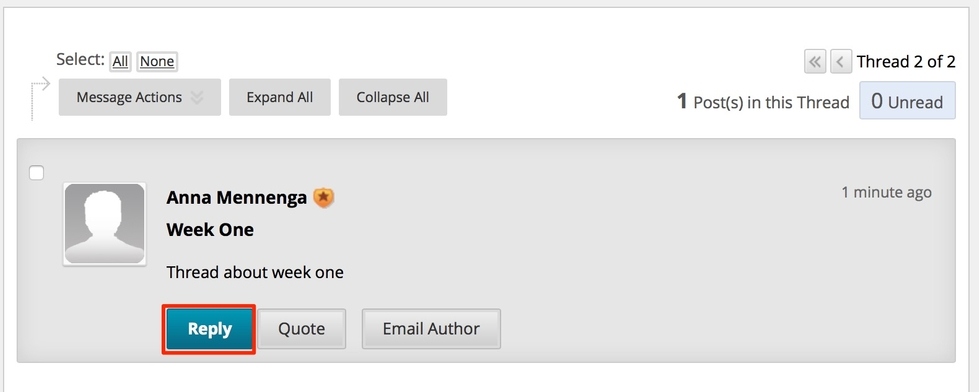Due to forecasted weather conditions, the university has implemented REMOTE STATUS on Friday, December 19, 2025. Students, faculty, staff, see email for more information.
Blackboard: Discussion Board
Discussions are a good way to encourage students to think critically about coursework and interact with other students. In the Discussion Board, students can have traditional classroom discussions, but with the advantages of asynchronous communication.
Discussion Board Structure
The main Discussion Board page displays a list of forums. A forum is where students discuss a topic. Within each forum, users can create multiple threads. A thread includes the initial post and all replies to it. Posts on the discussion board appear sequentially.
Creating a Forum
The main Discussion Board page displays a list of forums. A forum is where students discuss a topic. Within each forum, users can create multiple threads. A thread includes the initial post and all replies to it.
- On the course menu, select Discussions
- Select Create Forum in the top left corner
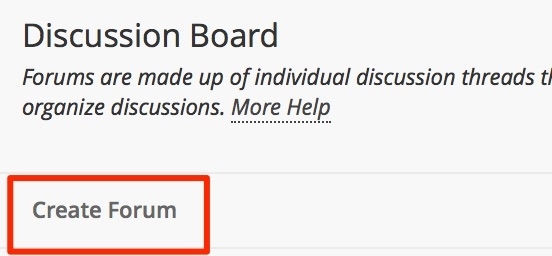
- Provide a Name and Description for the forum. A description can include the specific questions/assignments, dates for the forum, and expectations of when and how often posts are expected.
- Select the Forum Availability

5. Select the forum settings
- Viewing Threads/Replies: Select participants must create a thread in order to view other threads in this forum, if you would like students to post their own idea before viewing others. If it is OK for students to view other threads before posting their own, leave the default Standard View
- Grade: You can create a graded forum or thread and a column is created automatically in the Grade Center. Note that if you select to Grade Threads, you cannot allow members to create new threads. Instead, consider selecting to grade the forum.
- Subscribe: You can allow students to subscribe to this forum or threads within the forum. Students who subscribe to a forum or thread receive notifications when activity occurs.
- Create and Edit: Choose the student’s ability to create and edit within the forum.
- Additional Options: Enable students to tag or rate posts within the forum.
6. Select Submit when finished
Reply to a Thread
- Open a thread inside a forum by clicking on it
- On the thread’s page, you can view the text of the post and the information. All replies appear on the same page with the original post.
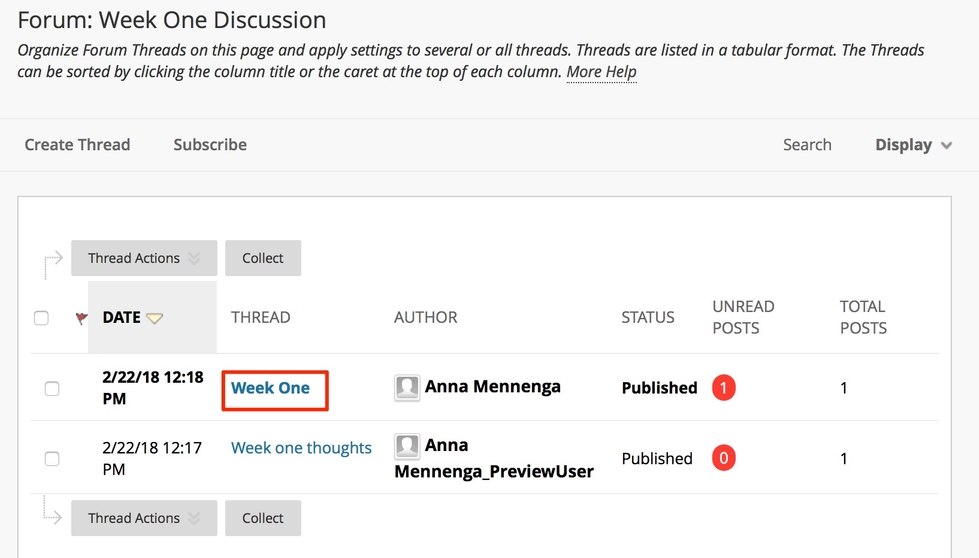
- Click reply on the thread to write a Reply
- Write your reply and select Submit when finished