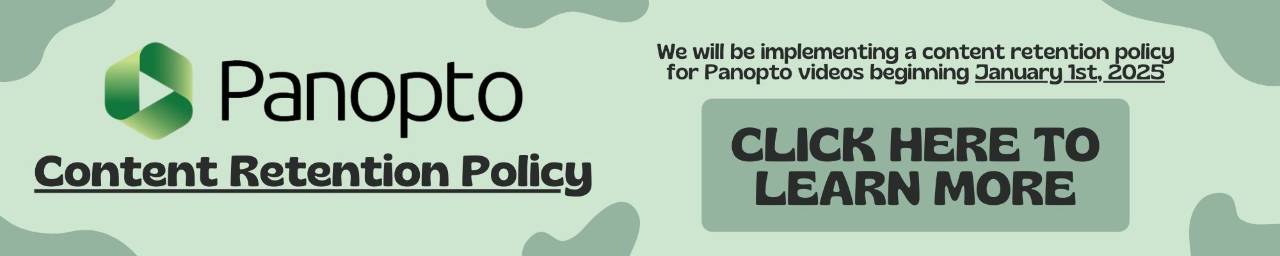Blackboard: Link to Websites
Add an External Link Menu Button
- Enter the course where a new external link menu is needed. Make sure Edit Mode is ON.
- Click on the Add Menu Item button
- Click on Web Link
- Provide a Name and URL for the web link
- Check Available to Users and select Submit
- Within a course, click on the content area where you want to add the web link (ex: Documents)
- From the Build Content tab, select Web Link
- Provide a Name and URL for the web link
- Optionally, add a description and attach a file
- Select the Standard Options
- Click Submit
Add an Item with a Hyperlink in a text box
- Within a course, click on the content area where you want to add the web link (ex: Documents)
- From the Build Content tab, select Item
- Within the text editor, type in the name of your link, and then highlight it with your mouse
- Click the Insert/Edit Link button
- In the new window, type the URL into the Link Path field
- Change Target to Open in New Window
- Click Insert and then Submit