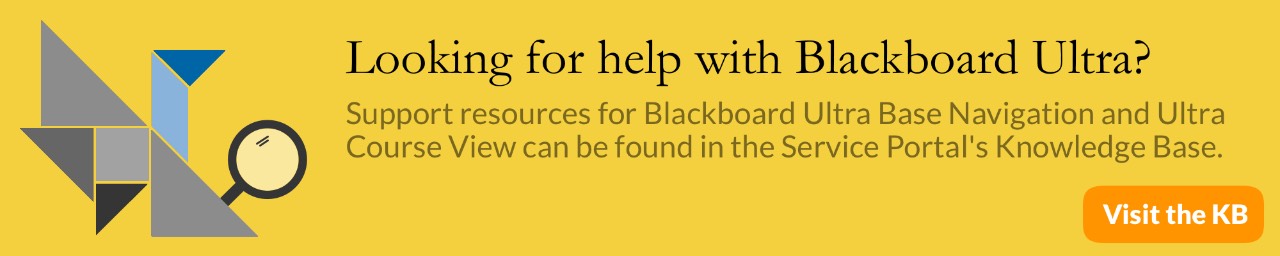eLearning Technologies: Policies
eLearning Policies Page Contents:
- Course Availability
- Duration of Course Availability for Faculty
- Course Merges
- Creation of Student Accounts
- Creation of Staff/Faculty Accounts
- Adding Students to Courses
- Adding Instructors to Courses
- Adding Individual Users to Course Sites
- Blackboard Account, Password, and Privacy Information
- Guest Access
- Problems with Blackboard Accounts or Blackboard Server
- Course Archival and Restoration
- Organization and Non-term Course Archival and Restoration
- Course, Organization, and File Size Quotas
- Email Policy
- Panopto
- Third-Party Integrations
- Blackboard Help
- IT Policies and Procedures
Course Availability
Blackboard courses are automatically created for each course in the GVSU Catalog. GVSU faculty and staff who wish to request the creation of Blackboard courses for other purposes than courses listed in the GVSU Catalog may submit a Course or Organization Creation Request in the Service Portal.
Course names for Banner (GVSU Catalog) created courses cannot be changed.
Courses for the upcoming semester are created 6-8 weeks prior to the beginning of a new semester based on timing for upgrades and resources.
Student enrollments are added to courses three weeks prior to the beginning of a new semester.
Example:
- Spring 2025 courses are created March 10, 2025
- Students are added to Spring 2025 three weeks before the course start date in Banner
- Spring 2025 semester begins May 5, 2025
Courses are unavailable to students until the instructor makes the course available.
All courses in a semester are made private (students cannot access the course site) two weeks into the following semester.
Example:
- Winter 2025 semester ends April 25, 2025
- Spring 2025 semester begins May 5, 2025
- Winter 2025 courses are made unavailable to students on Monday, May 19, 2025
Duration of Course Availability for Faculty
Courses remain available in Blackboard for two years and one semester. Shortly after the end of each semester, courses older than two years and one semester are removed
Example:
- Winter 2025 semester ends April 25, 2025. Winter 2025 courses are archived two weeks into the Spring 2025 semester for offline storage.
- Winter 2025 course sites will be removed from Blackboard two weeks into the Spring 2027 semester.
- Winter 2024 course archive files will be deleted two weeks into the Spring 2028 semester
Course content can be exported to your personal computer.
Course Merges
Instructors who teach multiple sections of the same course may prefer to manage those sections (known as “child” courses) as a single merged “parent” course. All requests for merging courses can be submitted using the Blackboard Course Merge Request Form.
Creation of Student Accounts
GVSU student accounts are automatically created in Blackboard from Banner as soon as their Student network and Gmail accounts are created. Student enrollments are added to courses three weeks prior to the beginning of a new semester.
Creation of Staff/Faculty Accounts
Staff/Faculty accounts are automatically created in Blackboard once all employee paperwork (i.e. contract signed, i9 form submitted) is completed and 30 days before the employee’s start date.
Adding Students to Courses
Blackboard student enrollments are received from Banner every three hours. Any student not registered for a course in Banner, but wants access in Blackboard, must first request permission from the Registrar’s Office.
Blackboard Administrators can add student assistants with the Course Builder role for the purposes of helping to build the course content. Any other student enrollment or access requests must be approved by the Registrar’s Office ([email protected]).
All requests for undergraduate student or graduate/teaching assistants enrollments needing grading access begin with a "Student FERPA Training Request" that must be completed by the instructor of the course. The Registrar’s Office will walk the student through the steps to gain access to a course site and let Bb administrators know when they can be added to the course site. Instructors have to submit this request every semester for logging purposes, even if the student has done the FERPA training this academic year.
Student enrollments are added to Blackboard courses three weeks prior to the beginning of a new semester, however instructors determine the availability of Blackboard courses. Updates resulting from students dropping or adding courses are reflected in Blackboard within three hours of the change in Banner.
Adding Instructors to Courses
Instructor of record in Banner are uploaded to Blackboard every three hours. Only the instructor of record can grant access to other users in their Blackboard course sites (such as teaching assistants or fellow instructors).
To add or remove a user to your course site, complete the Course User Addition/Removal Request form.
Adding Individual Users to Course Sites
To add a user that is not registered for a course, please complete the Course User Addition/Removal Request in the Service Portal.
FERPA demands very careful consideration of who should have access to student data not available on a public directory.
These are the permission levels for individuals in a course site, please let us know what type of access is being requested:
- Instructor: Has full control of the course. Instructors can add, edit, and delete all course content, manage grades, adjust course settings, and control tool availability. Instructors appear in the course roster and on the course card with their profile photo.
- Teaching Assistant: Has access to most course features, including creating and managing content, grading student work, and communicating with students. Teaching Assistants cannot remove Instructors and do not display in the course card.
- Grader: Graders can view and grade student submissions, access the gradebook, and assist Instructors with assessment management. They cannot edit course content or adjust course settings.
- Course Builder: Can create and manage course content, including learning modules, assessments, and discussions, but does not have access to the gradebook or student submissions.
- Student: The default role for learners in a course. Students can view course materials, submit assignments, take tests, participate in discussions, and view their own grades.
- Course Leader (CrsLeader): Has full control of the course, including the ability to manage all content and add or remove users. This role can only be used in template (non-term) courses.
**Please ensure you are requesting the minimal amount of access that the individual needs to ensure student success in the course.
FERPA NOTICE
The Family Educational Rights and Privacy Act (FERPA) protects the privacy of a students’ educational records. Personally identifiable information in a student's educational record is considered private and confidential. This information can be accessed by faculty and staff in order to perform their legitimate educational and duties for business purposes. Being enrolled into a course that you are not assigned to as the official instructor of record provides you with access to student records which are protected under FERPA.
Blackboard Account, Password, and Privacy Information
The Blackboard username and password are the same for network and email accounts. If a student forgets their password, they can reset it by logging into Banner with their G# and pin. If a staff/faculty forgets their password, they should contact the IT Services (616-331-2101) to have it reset.
The Blackboard Privacy Statement provides detailed information regarding the use of the Blackboard environment and end user accounts.
Guest Access
Blackboard is available to only GVSU students and faculty/staff. General guest access is disabled. If you have a guest who needs access to a wifi account, please contact IT Services ((616) 331-2101). If you need only a Blackboard account, submit a User Account Creation Request in the Service Portal.
Problems with Blackboard Accounts or Blackboard Server
Frequently asked questions and documentation for Blackboard tools can be found on the Service Portal and the eLearning website. If you encounter any problems with Blackboard not addressed on the Service Portal or the eLearning website or need additional support, please contact [email protected] or call IT Services ((616) 331-2101).
Course Archival and Restoration
Courses are archived two weeks into the next semester. Course archives are available for three full academic years. Course archives older than 3 years are deleted at the end of each semester, keeping the total course load at 3 years.
Example:
- Winter 2024 semester ends April 25, 2025. Winter 2025 courses are archived two weeks into the Spring 2025 semester.
- Winter 2025 course sites will be removed from Blackboard two weeks into the Spring 2027 semester.
- Winter 2025 course archive files will be deleted two weeks into the Spring 2028 semester
.
To request a course restore, fill out a Course/Organization Restore Request in the Service Portal. Only the instructor of record can request a course restore. If you want to access course content older than three years, you may export your courses and keep the files to upload at a later time.
Organization and Non-term Course Archival and Restoration
Organizations and non-term courses are archived if they have not been active in two years. Organization and non-term course archives are available for five years.
To request an organization or non-term course restore, fill out a Course/Organization Restore Request in the Service Portal. Only the leader of the organization or instructor of the course can request a restore. If you want to access content older than five years, you may export your course/organization and keep the files to upload at a later time.
Course, Organization, and File Size Quotas
The max file size upload limit for students, faculty, and staff is 1000MB.
The default course and organization size limit is 1000MB. When a Blackboard course or organization approaches its quota limit, an email notification is sent to the instructor(s) or leader(s). Please review Managing Course File Quotas in the Service Portal to review options for decreasing the course quota.
Email Policy
Blackboard adheres to the University Email Policy.
Panopto Content Retention/Archive Policy
Beginning on January 1st, 2025, Panopto videos that have not been viewed within 13 months will automatically be transferred to the Panopto Archive. Going forward, this process will take place on the 1st of each month.
Additionally, beginning February 1st, 2026, videos that have been unwatched in the Panopto Archive for 13 months will be automatically deleted from our system.
Videos in the Archive can be restored manually. Learn more about this process in our How to Restore Archived Videos Knowledge Base article.
Third-Party Integrations
“LTI integrations” and “Building Blocks” are integration tools that can be used to extend the functionality of GVSU’s Blackboard system. For any third-party integration requests, the eLearning Team at GVSU must take into account Blackboard performance, system security, and data integrity.
If you would like to request an integration, please fill out the 3rd Party Integration Request Form.
As the requestor, you are responsible as:
- the designated tester of the integration
- the point of contact for the implementation process
- the primary support person for any student inquiries regarding the integration, or willing to direct students to the appropriate vendor support
If approved, the implementation may take 3 months or longer. If an upgrade to the GVSU Blackboard system renders the integration inoperable, it is the responsibility of the vendor to provide GVSU with an updated version or fix for the integration.
Blackboard Help
The Help link that is included in every Blackboard course menu leads to the eLearning website. This site provides how-to documentation, videos, and frequently asked questions. The eLearning team also offers many seminars that faculty can register for through Workday Learning.
To request a consultation from the eLearning Technologies team, fill out the eLearning Technologies Consultation Request in the Service Portal.
For general eLearning questions, fill out the eLearning Technologies Consultation Request in the Service Portal.
For all other support questions, please contact IT Services ((616) 331-2101).
IT Policies and Procedures
For additional campus policies regarding proper use, security, and administrative procedures, please visit the Information Technology Policies and Procedures page.