Due to forecasted weather conditions, the university has implemented REMOTE STATUS on Friday, December 19, 2025. Students, faculty, staff, see email for more information.
Blackboard: Viewing Test Results
Some tests submitted in Blackboard are scored automatically. Other exams, like those that include short-answer, essay, or file response questions, will need to be reviewed and scored by your instructor before a total score will be provided. After the exam score is released, you will be presented with your results based on the options selected by your instructor. At times, you may only see your score or you may be allowed to see which questions you answered incorrectly and feedback.
Review Results from Grades
- Click Check My Grades from the course menu
- Locate the test
- Click on the title of the test to access the View Attempts page
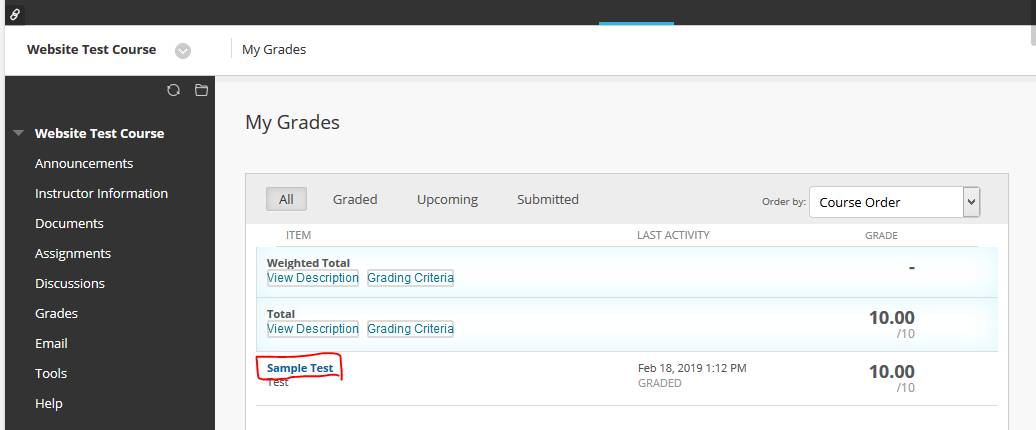
- Click on the number located under the Calculated Grade of the test
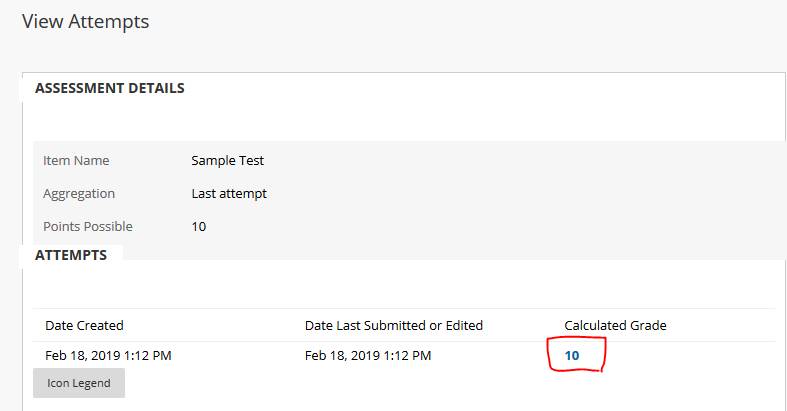
- The results of the test will now be listed.
NOTE: The instructor controls the results that students see on each test. Some may only choose to show answers to certain questions.
Review Results from the Test Link
- Click on the Test link from the course content area
- Click Begin
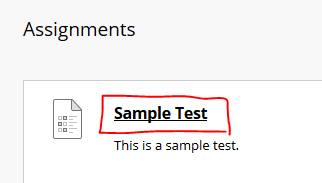
- On the "Test Previously Taken" page, click View All Attempts

- Click on the number located under the Calculated Grade of the test
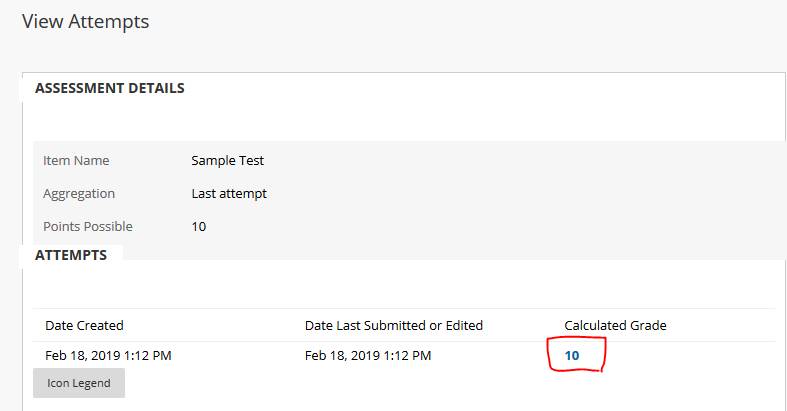
- The results of the test will now be listed.
NOTE: The instructor controls the results that students see on each test. Some may only choose to show answers to certain questions.

