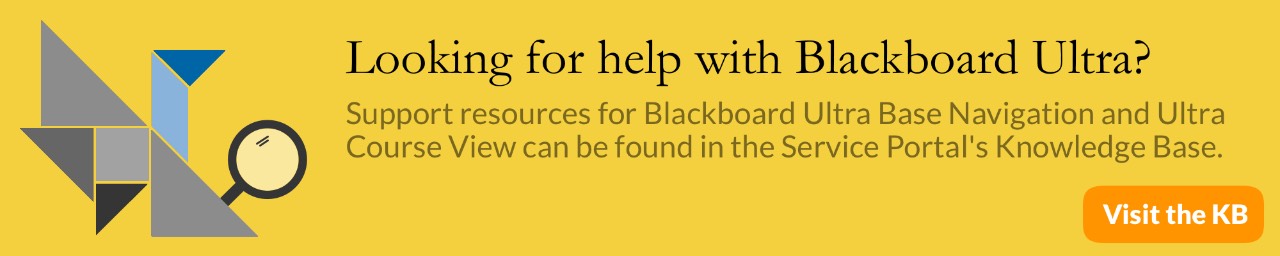Blackboard Collaborate: Troubleshooting Tips
Troubleshooting
- Clearing your Cache often resolves many issues. Instructions for clearing cache
- Reboot your computer just prior to each session.
- If you use Skype or other collaborative software, make sure it is not running in the background. They may refuse to release your mic and camera to Collaborate if they are still in memory. Close out of other applications such as Facebook, Spotify, iTunes etc. as these also use bandwidth and resources.
To View All Open Programs:
Mac:
Click the apple
Force Quit
Click the program icon in the list that you want to end
Click Force Quit
Windows:
Click Ctrl + Alt + Delete
Click Task Manager
Click the program you want to End from the list
Click End Task
Need to know
- To fully participate in a Blackboard Collaborate session use a computer, Mac or Windows
- Tablets, Chromebooks and phones are not supported for all features
- Tablets, Chromebooks and phones are not supported for all features
- Chrome is the preferred browsers. Firefox, Safari and Edge usually will perform for the student participant point of view. However, they are not recommended for Faculty.
- Always run the audio set-up wizard to ensure that the microphone and camera is working properly. Click on My Settings (the avatar icon at the bottom of the screen), then Audio & Video Settings, then 'Set up Your Camera and Microphone.' Select the correct device from the list.
- Doing a speed test may give you helpful information. Go to Google and search Speed test.
With Ping rates, the lower the value the better. Bb recommends a minimum speed of 28.8 kbps speed (Broadband connection highly recommended)
- Some internet providers will restrict your service after you have been on for a bit. If you find you have good connectivity that diminishes, have a conversation with your provider. If sound is not working for you and you have toll free phone service call the phone number for the course located in My Settings. All long distant charges are the responsibility of the caller.
- Being in the GVSU living centers is not a guarantee of a great Wi-Fi connection during a campus shutdown. There may be a high volume of students taking up bandwidth with video, projects and gaming.
- If the class is experiencing problems, you might check the blackboard web site for problems at https://status.blackboard.com/
- Malware can also interfere with your connection Malware Bytes(free version) has been helpful in some case
- Allow pop-ups from Collaborate
On your computer, open Chrome.
Find a page that has pop-ups blocked for you.
In the address bar, click Pop-ups blocked .
Click the link for the pop-up window you'd like to see.
To always see pop-ups for the site, select Always show pop-ups from https://us.bbcollab.com/
Done.