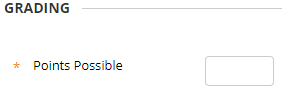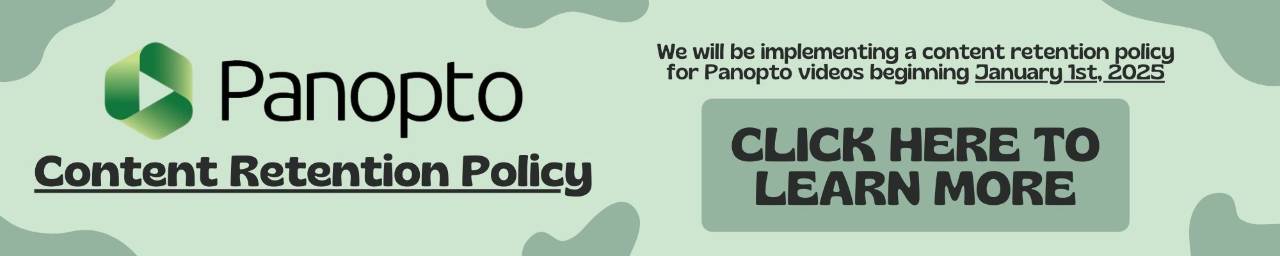Blackboard: Creating an Assignment
Creating an Assignment
- Select the content area where the students should submit the assignment (i.e. Assignments or Documents)
- Hover over the Assessments button and select Assignment
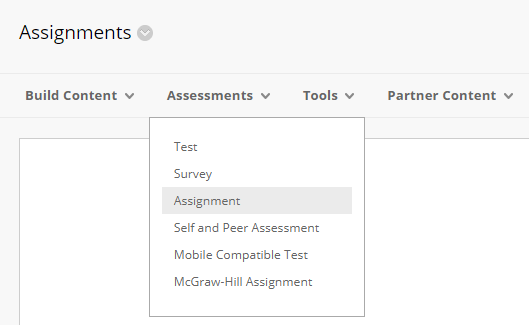
- Fill in the name of the assignment and use the instructions area to provide more details about the assignment

- A due date can be set for an assignment.
Note: There is an ability to receive items after the due date, but they will be marked as "Late". Be sure to place a check in the box next to the due date if you choose to use this option.
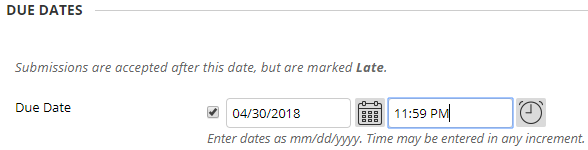
- In the grading area, enter the total Points Possible for the assignment.
- Click Submit
Note: A new column will automatically be created in the Grade Center for the new assignment