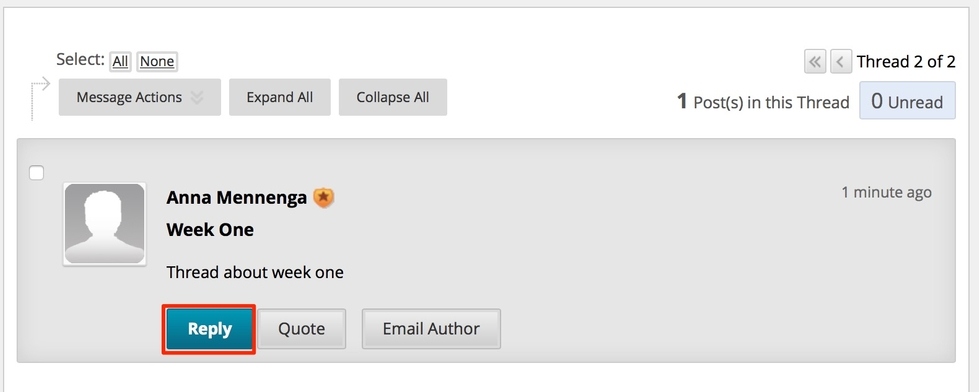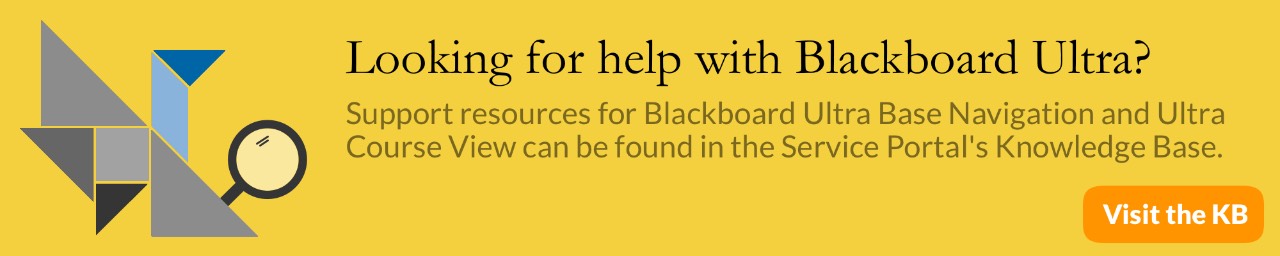Blackboard: Using the Discussion Board
In the Discussion Board, students can have thoughtful discussions that take place in the traditional classroom, but with the advantages of asynchronous communication
Discussion Board Structure
The main Discussion Board page displays a list of forums. A forum is the topic you will create a response to. Within each forum, users can create multiple threads. A thread includes the initial post and all replies to it. Posts on the discussion board appear sequentially.
Access the Discussion Board
- Find the discussion board in two places:
- On the course menu, select Discussions
- On the course menu, select Tools and then Discussion Board
- The main Discussion Board will list all of the available forums.
- On this page, you can perform these actions:
- Select a forum title to view the threads in the forum, and to post your own thread
- View the descriptions of the forums
- Select a number in the Unread Posts column for quick access to a forum’s unread messages
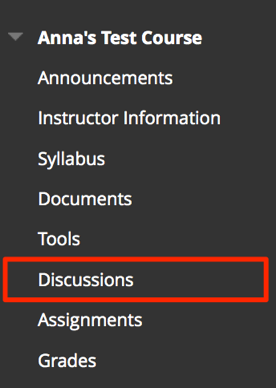
Post to a Forum
- Access the Discussion Board, and click on a forum to open it

- Click Create Thread to post
- Enter a Subject for your thread and type the Message
- Optionally, you can use functions in the text editor to add to your post and select Browse My Computer to attach a file.
- Select Submit when done create thread

Reply to a Thread
- Open a thread inside a forum by clicking on it
- On the thread’s page, you can view the text of the post and the information. All replies appear on the same page with the original post.
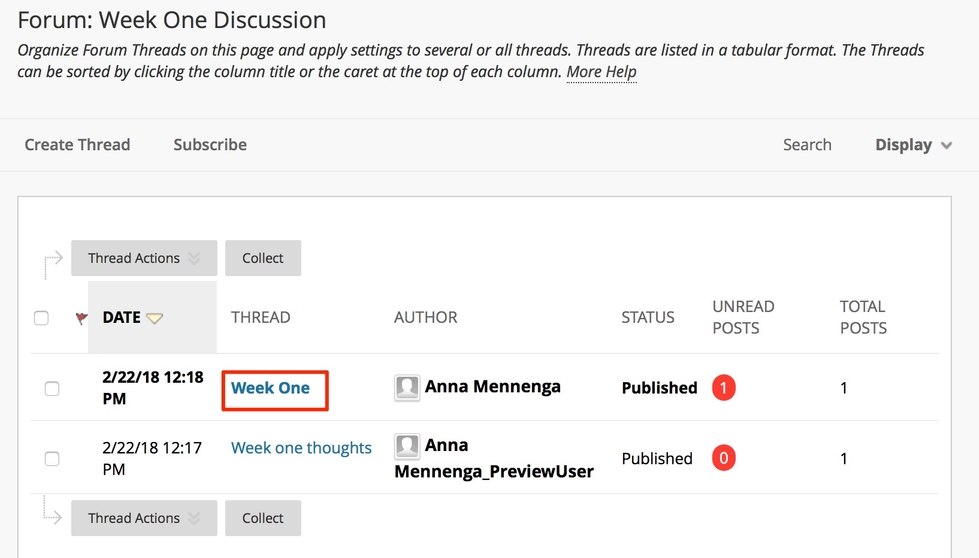
- Click reply on the thread to write a Reply
- Write your reply and select Submit when finished