Authenticate Users Before Zoom Meeting
Are the students entering your Zoom meeting appearing as a guest in the meeting? Getting stuck in the waiting room? Unable to share their screen? Not going to their pre-assigned breakout rooms?
Follow the instructions below so the students are authenticated and logging into their GVSU Zoom account before entering the Zoom meeting/classroom.
Note: If the student's @mail.gvsu.edu account is not tied to GVSU's license yet, they may have issues accessing the meeting. Please advise the student to follow the instructions for setting up their @mail.gvsu.edu account under GVSU's Zoom license first.
Creating the Zoom Meeting
- When creating the Zoom meeting, enable the Security setting:
- On Zoom app: Only authenticated users can join: Sign in to Zoom.
- On Zoom website: Require authentication to join.
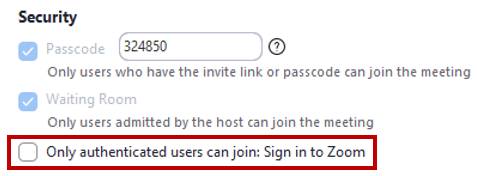
Zoom App
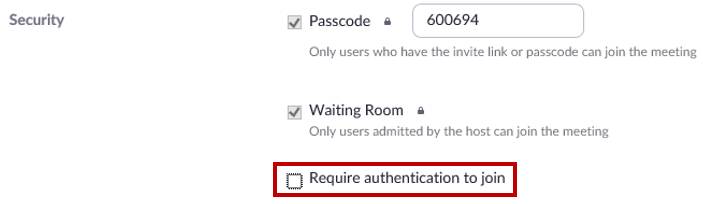
Zoom Website
Entering the Zoom Meeting
- When attendees click on the Zoom link to enter the meeting, they will get a popup that says, “Sign In to Join. This meeting requires authentication.” Attendees will need to:
- Click Sign In.
- Click Sign in with SSO or SSO.
- Enter gvsu-edu as the Company Domain.
- Log in with your GVSU username and password.
- Attendees will now enter the meeting as themselves through their GVSU Zoom account vs a guest.
Issues
Are your students still getting stuck in the Waiting Room and appearing as a Guest in the meeting? Your student's @mail.gvsu.edu is probably not tied to GVSU's Zoom license. Please advise your students to follow the instructions for setting up their @mail.gvsu.edu account under GVSU's Zoom license.
