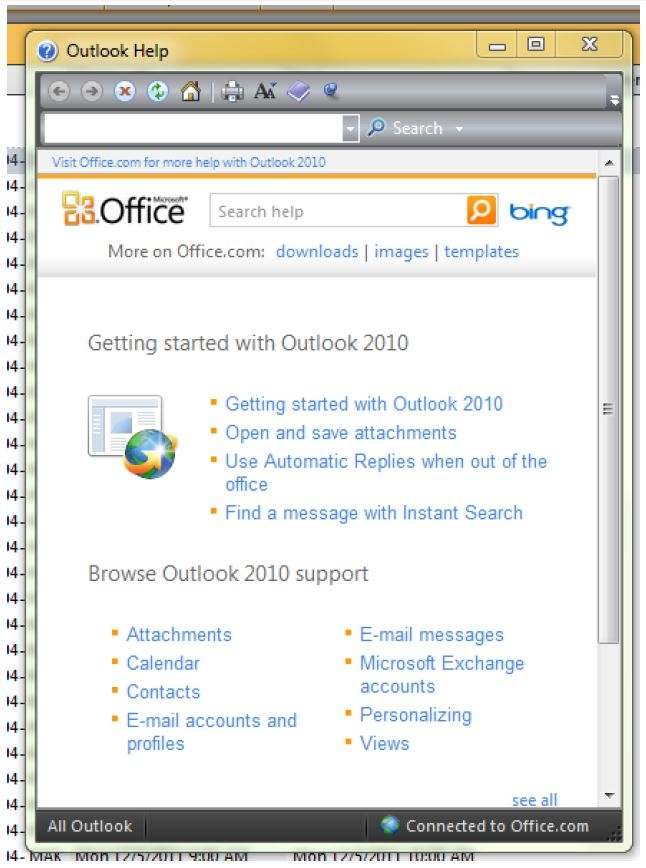Create a Meeting from an Email in Outlook 2010 for Windows
1. Let’s say you’ve received an email containing attached documents from a colleague, who asks that you set up a meeting to discuss. With Outlook, it is a simple matter of a few clicks of the mouse.
- Right-click on the email item and select Move from the list of options, then select Calendar from the sub-menu of options.
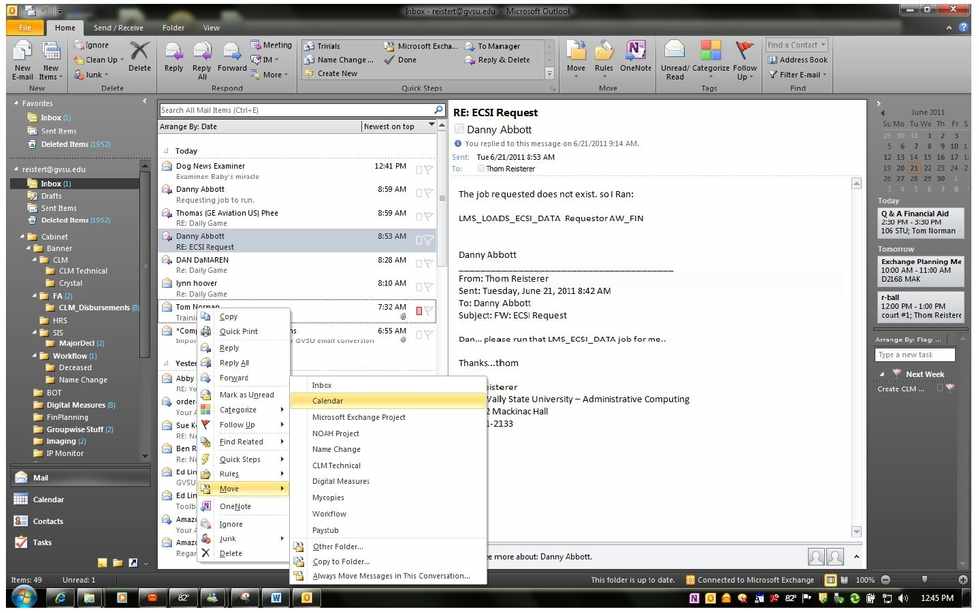
2. The Appointment window will open
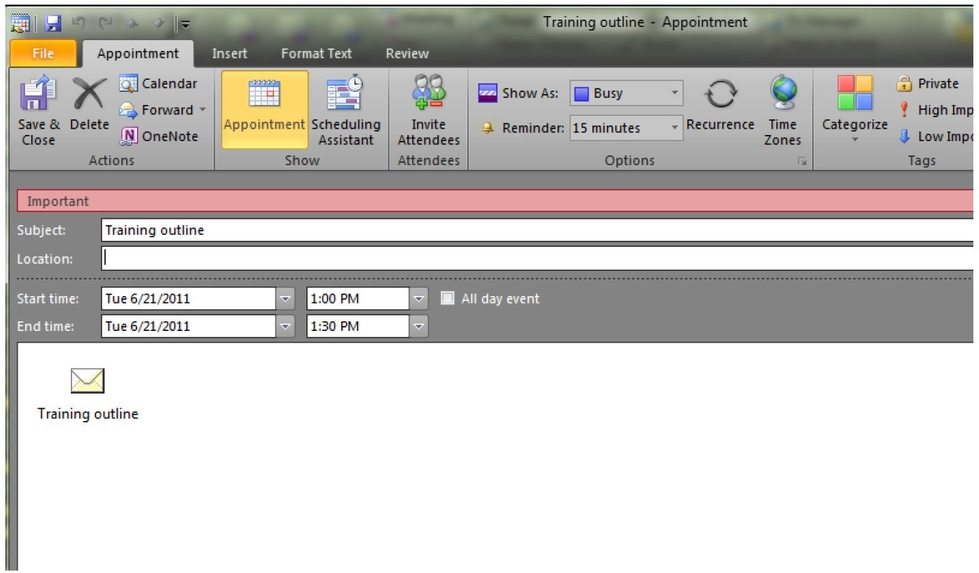
3. Click on the Invite Attendees button if you want to have others at the meeting.
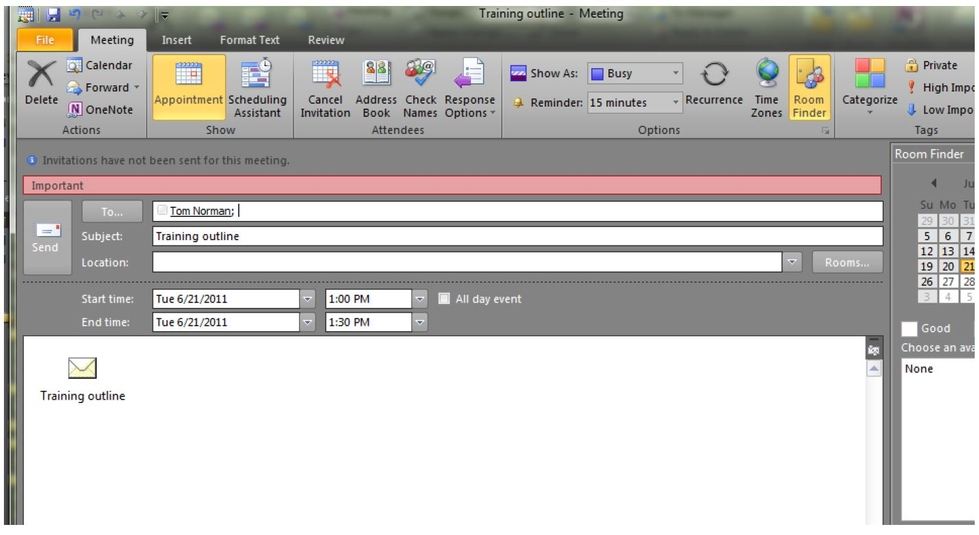
4. Adjust the date and time if necessary and Hit Send. Note the envelop icon is embedded in the message area of the email. All attendees will now have a copy of the meeting documents. Double-clicking on the icon will open that copy of the original email with any attached documents. That’s it!
Note: For more detailed information about Messaging and Calendars or other Outlook capabilities, click on the Blue Question-mark in the upper right-hand corner of the page. This will bring up the Outlook Help panel.