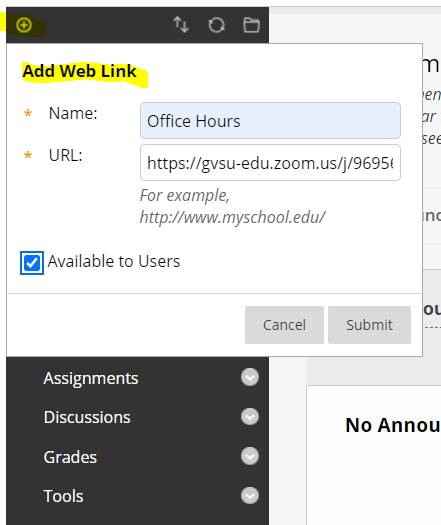Creating Bb Office Hours with Zoom
Create a Zoom Room that can be used by Multiple Sections
- Log into Blackboard,
- Open the Zoom tool in your course. (If needed view How to Set Up Zoom in Blackboard Course (Video)
- Click on the “Schedule a meeting” button.
- In schedule meeting settings, enter the meeting name (e.g. Group A Zoom Room) in the Topic field and then check the “Recurring meeting” box:
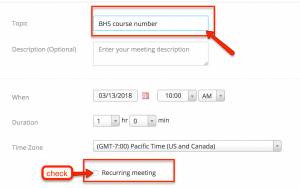
- Once the Recurring checkbox is checked Zoom will open up new options. Select the “No fixed time” by the “Recurrence” pull-down menu:
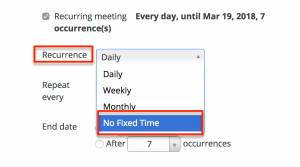
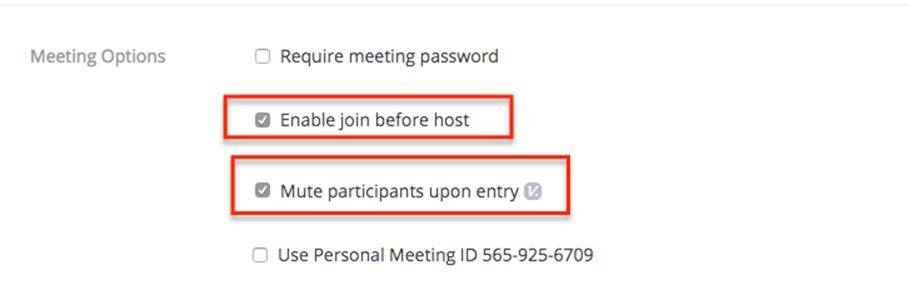
Making the Link Available to the Students
Students enrolled in this class may click on the bb Zoom and go directly into Office Hours.
To make the Zoom room link available to other sections, scroll up to Invite Attendees and copy the URL.
- In each of your classes create a new Web link.
- Click the Add Menu Item button at the top of the left panel.
- Select Web Link.
In each of your classes create a new Web link.
Click the Add Menu Item button at the top of the left panel.
Select Web Link.
- Scroll down to Web link
- Add a name
- Check Available to users.
- Click Submit
- When students click the Office Hours link in the left panel they will go directly into the Zoom Room.