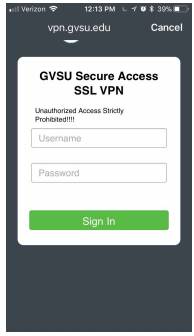Download and Install Pulse Secure for iOS
- From the app store, search for pulse secure and download the app below:
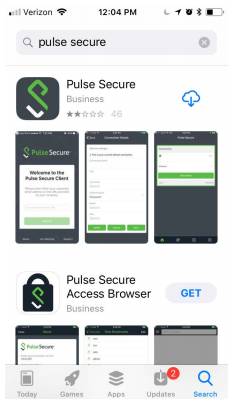
2. Once the app is downloaded, you can find it in the home page of your phone

3. Open Pulse Secure, and you will be asked for a URL
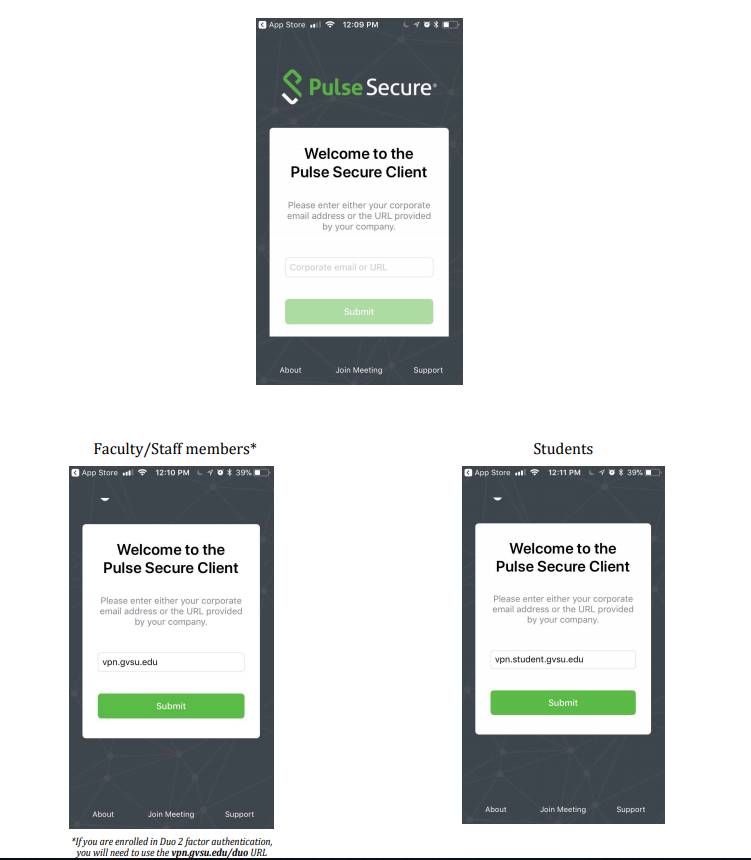
4. Click Connect
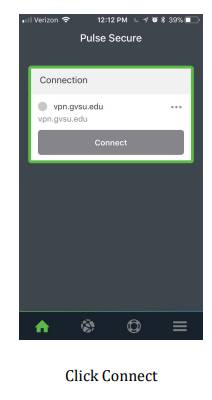
5. Fill out your GVSU network credentials and click Sign In