How the Address Book Works in Outlook 2010 for Windows
- The address book in Outlook works differently than the address book worked in GroupWise. Valid recipient names are automatically recognized in Outlook after the first time you send or receive an email from that person. Thus, the first time sending an email to Melissa Cunningham you would key in a partial (or full) first or last name and then select ‘Check Names’ in the Outlook Ribbon option:
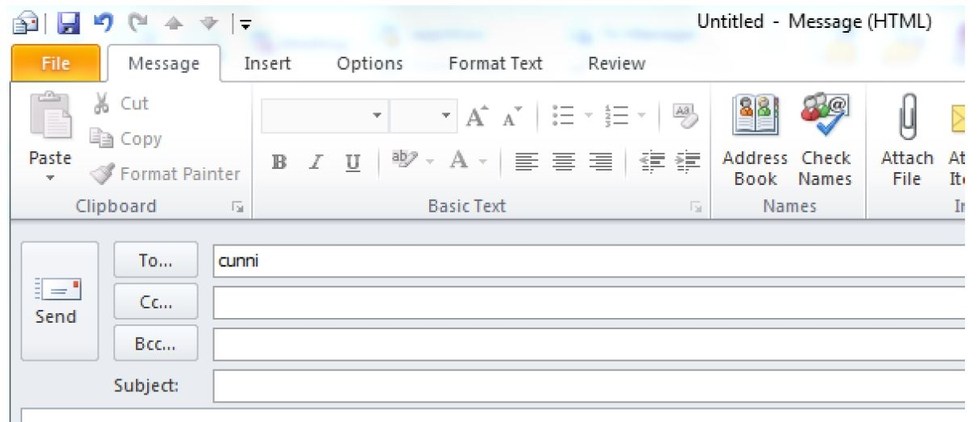
2. After the ‘Check Names’ icon has been checked, name options will be displayed for selection or if the name is unique, the name will be placed in the ‘To’ box.
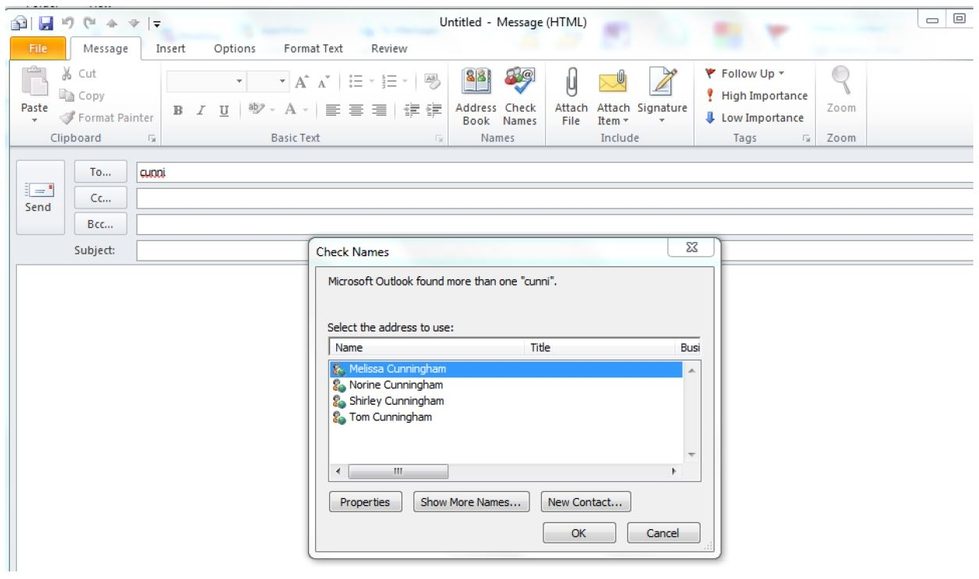
3. Select ‘Melissa Cunningham’ and click ‘OK’:
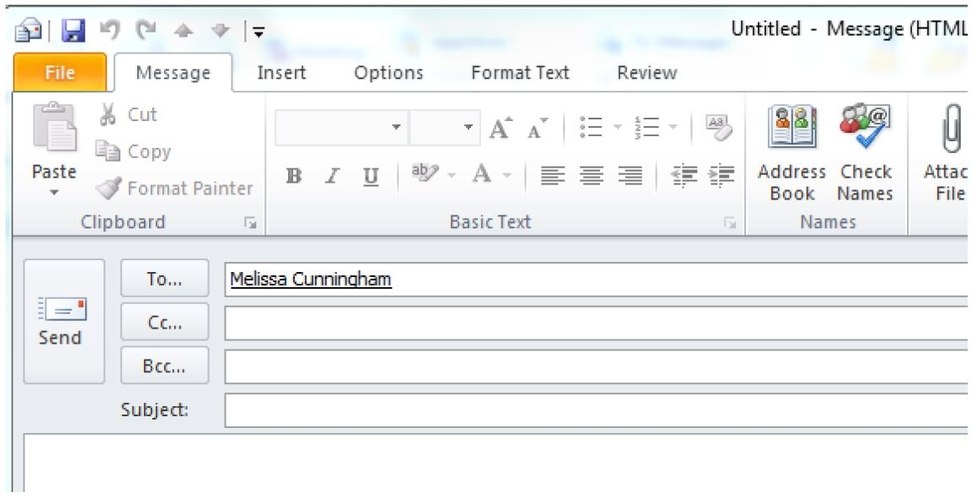
4. Melissa appears in the ‘To…’ box. To add another name click the space bar, or enter a ‘;’ and then begin the process for other recipients.
Note: This process is only needed once for each recipient. The next time you email Melissa, simply repeat the process in step #1 and the system will find Melissa for you.
