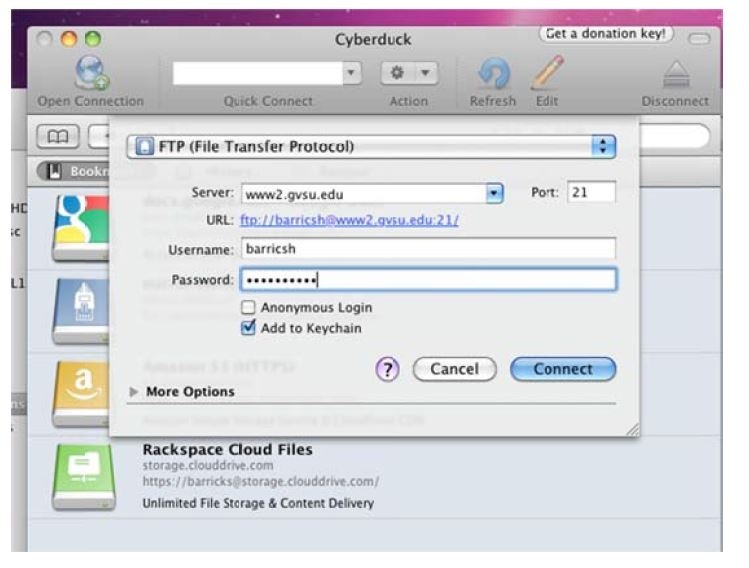How to export your student web page to www2.gvsu.edu/username
Create a single folder on your private or N: drive and place all files associated with the web page in this folder. (The IT Service Desk and the Lab Assistants are able to assist with connectivity issues in regard to your student web site. If you need assistance in the creation of your web site content, please consult your instructor).
Note: the Main or Home page for your website needs to be a file entitled: index.htm
1. Log into a lab or classroom computer on the GVSU's campus.
2. Click MyGVSU Website from any lab or classroom computer
3. Sign in with your network login and password

4. Minimize the Window.

5. Click Computer on the lab or classroom computer and go to the folder that contains your web pages.
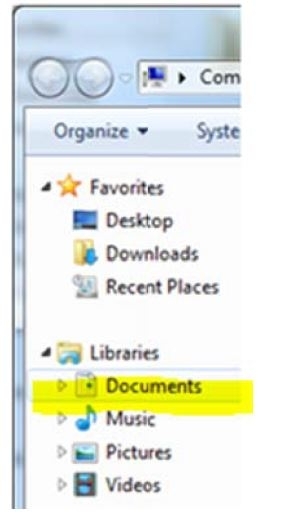
6. Highlight all of your files inside the web folder and click copy or CTRL C
7. Go to the MyGVSU website

8. Paste the files in the website.
Your web address:
Your web address is www2.gvsu.edu/usesrname
Note: In the past there was a ~ in front of the username. That is no longer needed.
If you are using SeaMonkey in the Windows labs or classrooms
Choose Publish As...under File
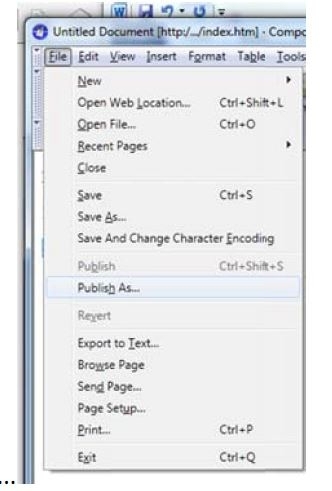
- In Publish set a site name of your choice
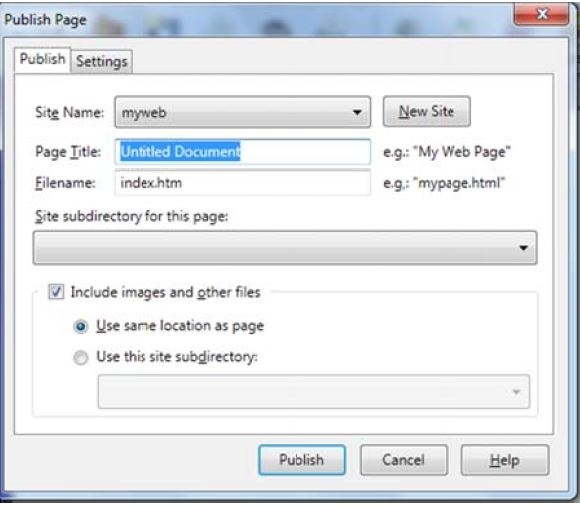
2. In settings add ftp://www2.gvsu.edu/ in Publishing and
3. In HTTP add https://www2.gvsu.edu/
4. Do not add your username to the above.
5. In login information add your username and password.
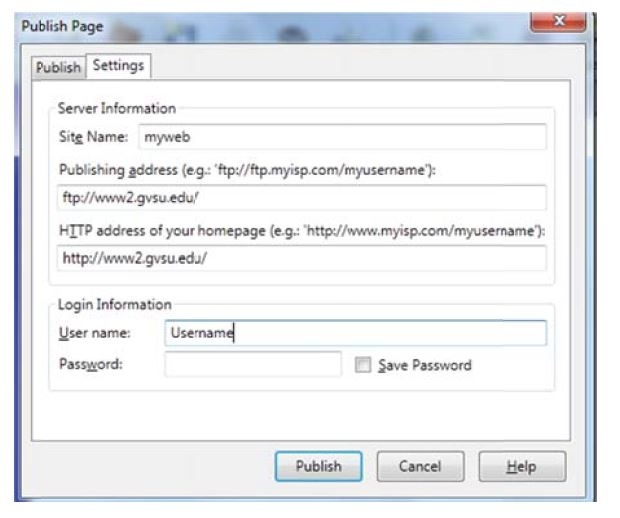
FTPing your files from home to your web site (Student only)
FTP stands for File Transfer Protocol. FTP type of program that you may download to your computer. There are a number of free FTP clients available for download (If you are unfamiliar with the concept we STRONGLY recommend using the computer labs at GVSU where you have the desktop icon to My GVSU Website).
*Prior to starting the FTP, make sure all your web files are in one folder and you are using Pulse Secure
1. In a web browser go to vpn.student.gvsu.edu or using the stand alone Pulse Secure Windows or Pulse Secure Mac
2. Login
3. Open your FTP client (again, if you are not familiar with an FTP client you may want to go to the GVSU labs or classrooms to complete this process)
4. The FTP host is ftp://www2.gvsu.edu/
The HTTP address is https://www2.gvsu.edu/ (not asked for in this FTP client but some) Do not add your username to either of the above addresses. In login information add your GVSU username and password
5. Once you are connected you will see your home files on one side and the www2 space on the other side of the window. Drag and drop your files from your home machine to www2 space.
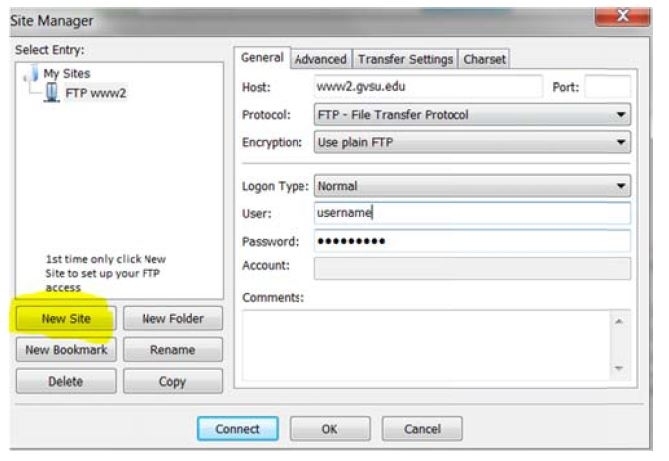
Note: Faculty assigned a course that teaches web page creation may request web space on www2 from it@gvsu.edu. The above directions will allow faculty to add content to their www2 space. The only difference would be the faculty would need to go to vpn.gvsu.edu in step 1.
In the Mac Lab
1. Create a single folder on your N: drive and place all files associated with the web page in this folder.
2. Open Cyberduck
3. Server is www2.gvsu.edu
4. Enter your name
5. Enter your password
6. You may drag and drop the contents of your web folder to the www2 server.