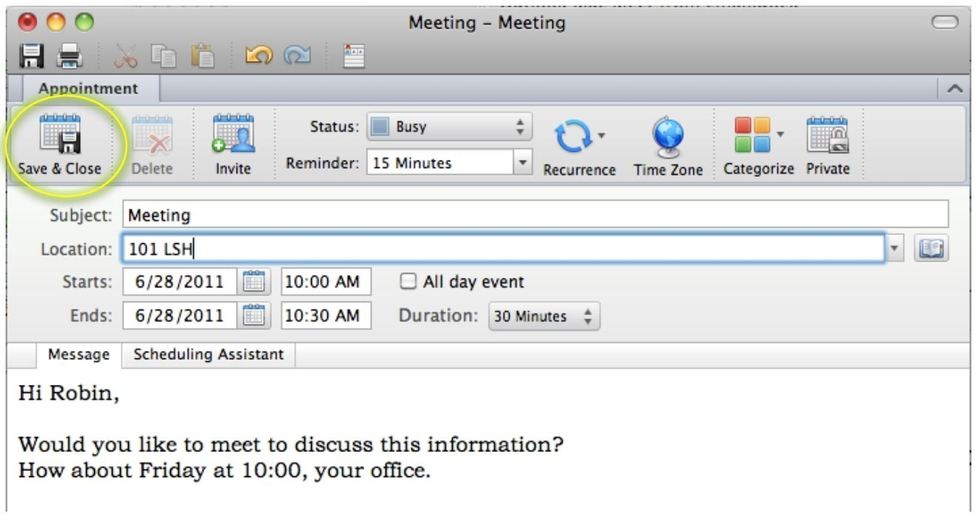How to Set-up a Meeting from an Email in Outlook for Mac
To set a meeting from information in an email, do the following:
- With the email open click on the Create a Meeting from this Email button.
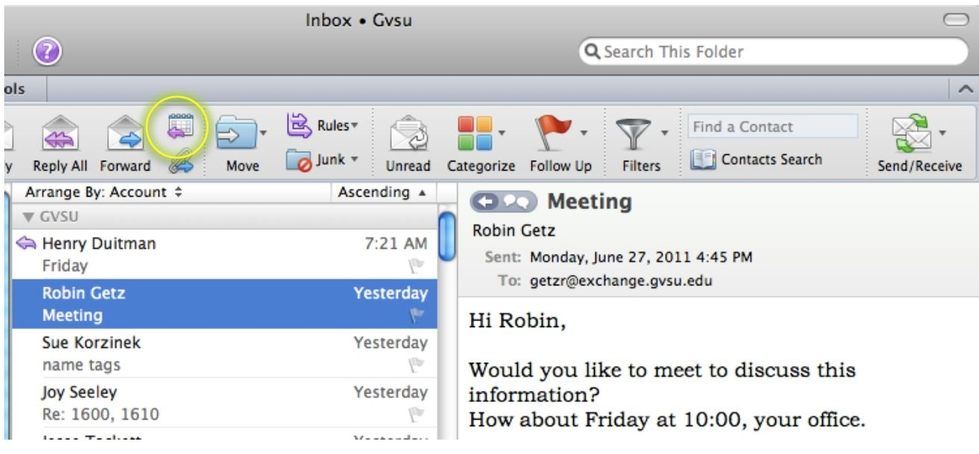
2. Fill in the information concerning the meeting, and click Send. The meeting invitation will be sent to the invitees you specified and the meeting will be entered on your calendar.
[1559317171].jpg)
3. If you don't want to invite anyone, but want it listed on your calendar, you can click on Cancel and it will bring up the Appointment window.
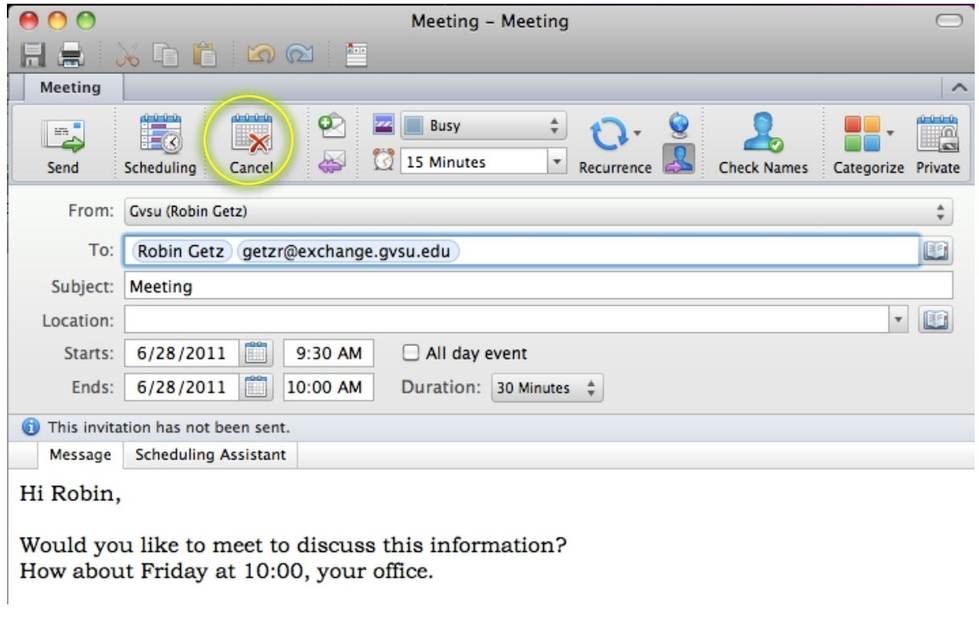
4. Fill in the information concerning your Appointment and click Save an Close.