Logging into a GVSU Zoom Meeting
Note: Verify you have the Zoom app setup on your Windows or Mac computer first before accessing the meeting. Follow the instructions here:
Zoom Link
1. Click on the link to the Zoom meeting.

2. Click Open Zoom Meetings.
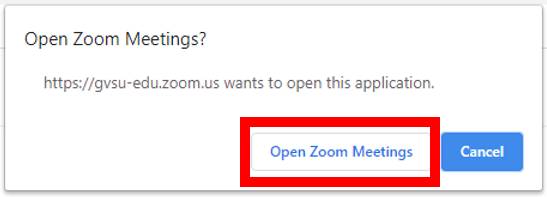
3. If Zoom automatically logged you into your GVSU account, welcome to the meeting!
If Zoom did not log you into your GVSU account, follow the instructions below:
4. Click Sign In.
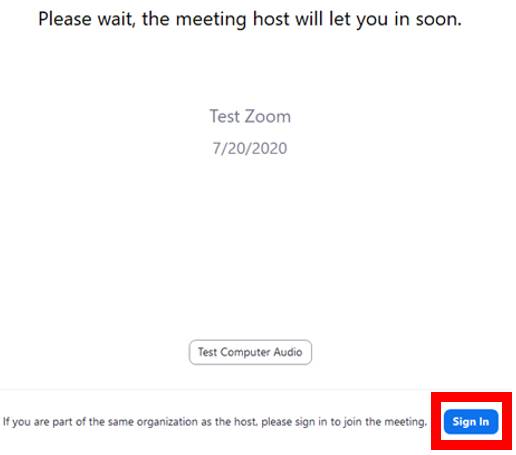
5. Select Sign In with SSO.
[1591817059].jpg)
6. Enter gvsu-edu under Company Domain and click Continue.
[1591817202].jpg)
7. The normal GVSU Central Login Service screen (Single Sign On) will appear. Enter your GVSU credentials and click Sign In.
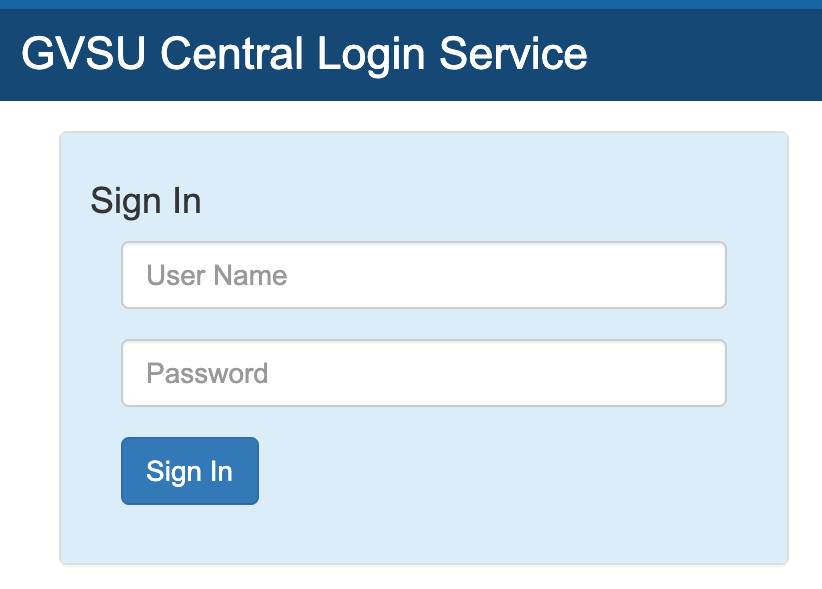
8. Welcome to the meeting!
Zoom App
1. Open the Zoom app.
2. Select Sign In.
[1591816977].jpg)
3. Select Sign In with SSO.
[1591817059].jpg)
4. Enter gvsu-edu under Company Domain and click Continue.
[1591817202].jpg)
5. The normal GVSU Central Login Service screen (Single Sign On) will appear. Enter your GVSU credentials and click Sign In.
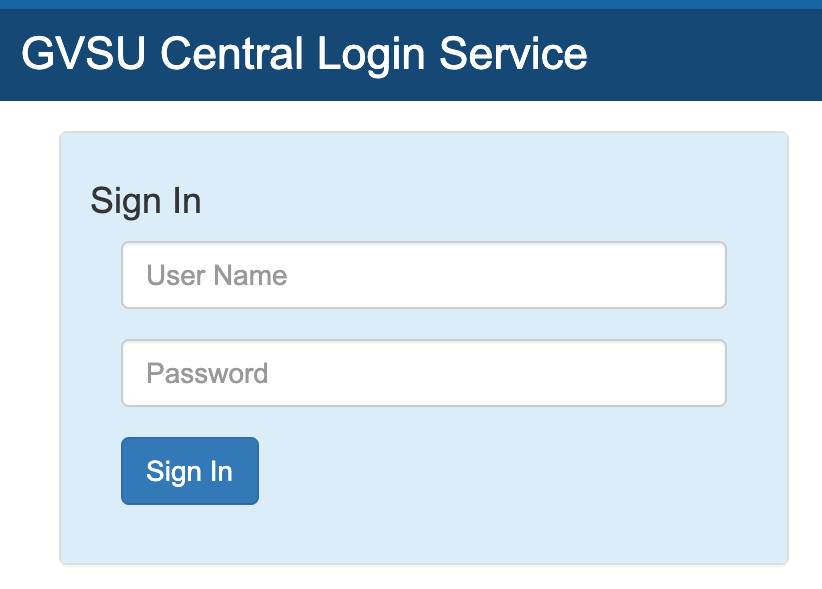
6. Click Launch Zoom.
[1595599295].jpg)
7. Click Join.
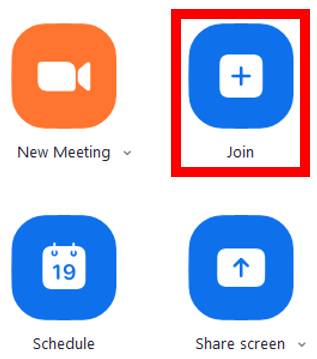
8. Enter the meeting ID and click Join.
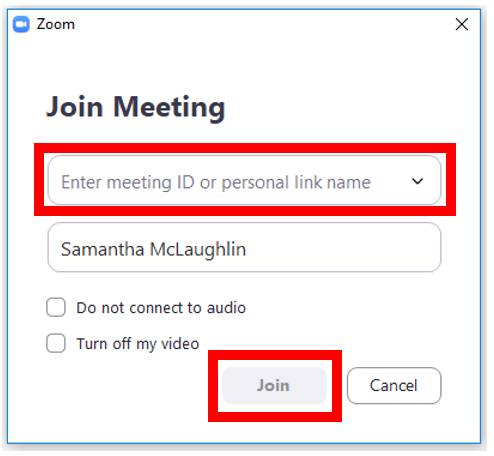
9. Welcome to the meeting!
