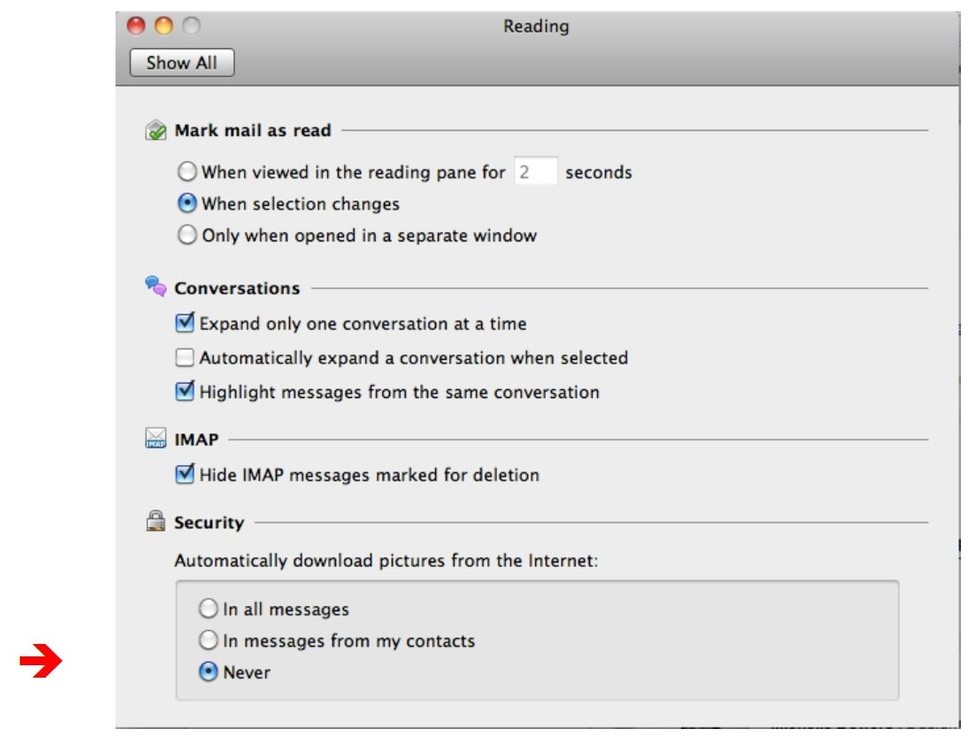Allowing Embedded Pictures In Email in Outlook for Mac
- Your Outlook account will prevent images imbedded in email messages from appearing automatically. If an email is delivered with an imbedded picture, it will have a yellow message across the top of the email in the Reading Pane.

2. Note: As a default, Outlook prevents embedded pictures in email messages because junk mail senders can tell that your address is active if an email is opened with an active embedded picture.
To view the pictures, click on Download pictures. This will allow the pictures to be viewed in this email. The next time you receive an email with an imbedded picture, you will have to repeat this procedure. To change the preferences so that pictures will show up automatically do the following:
- Click on Outlook in the Menu at the top of the screen and on the pull down menu, select Preferences
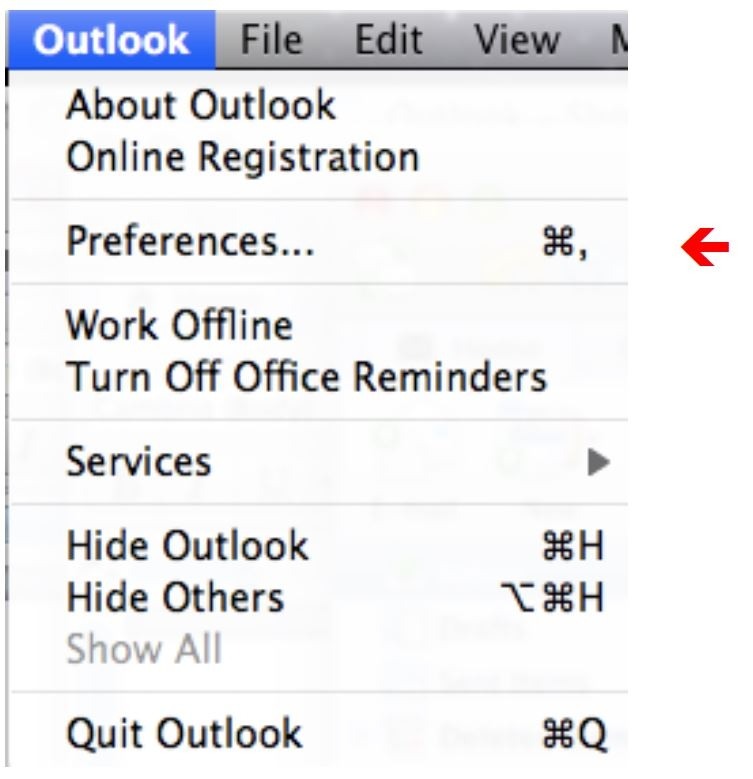
3. In the Preference Window under E-mail, click on Reading.
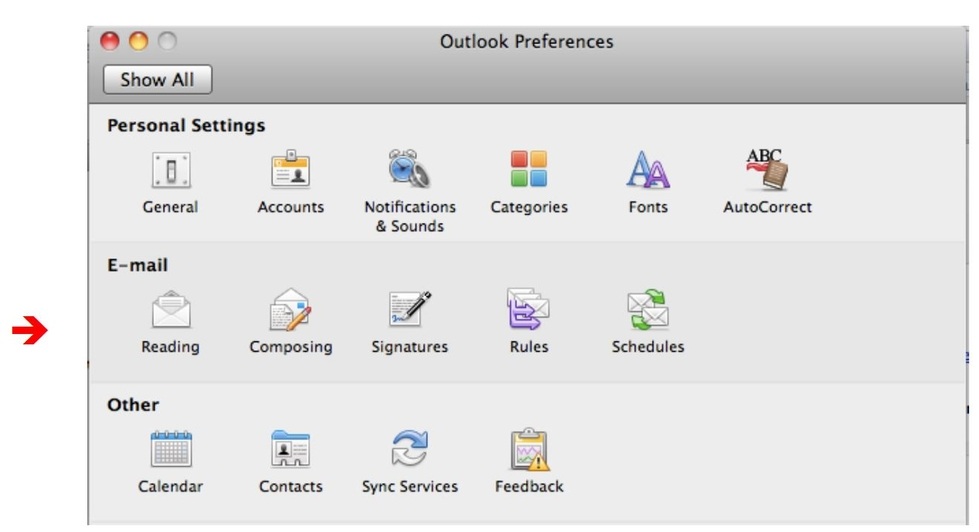
4. In the Reading Preference window under Security at the bottom, you can change the embedded picture preference to "In All Messages" or "In Messages From My Contacts". By default it is set to "Never".