Due to forecasted weather conditions, the university has implemented REMOTE STATUS on Friday, December 19, 2025. Students, faculty, staff, see email for more information.
Restore Previous Versions of Files or Folders
If a file gets deleted or overwritten by mistake, you may be able to recover it by using the Restore previous versions feature of Windows 7, here is how to do this.
- Right-click the file or folder, and then click Restore previous versions.
- You'll see a list of available previous versions of the file or folder. The list will include version(s) for any restore point.
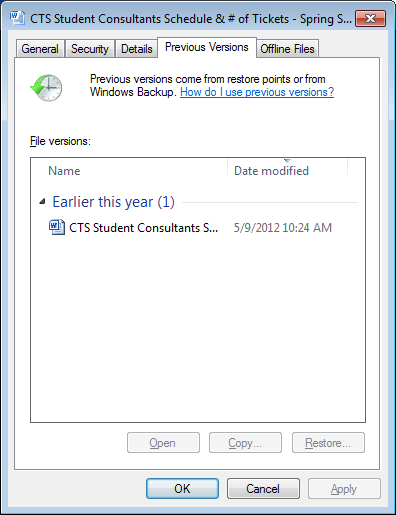
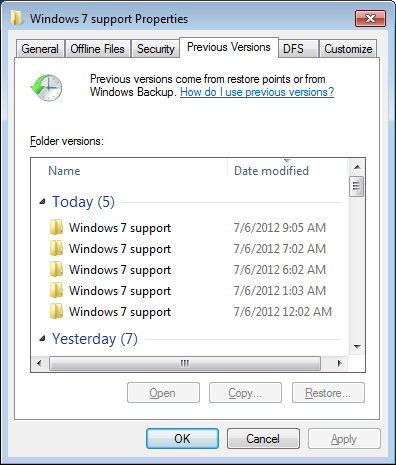
3.Before restoring a previous version of a file or folder, select the previous version, and then click Open to view it to make sure it's the version you want.
4.To restore a previous version, select the previous version, and then click Restore.
Warning: The file or folder will replace the current version on your computer, and the replacement cannot be undone. If you want to keep the current version, you should perform a 'Save as..' and rename the file so that it the original does not get over-written.
Note: If the Restore button isn't available, you can't restore a previous version of the file or folder to its original location. However, you might be able to open it or save it to a different location.
