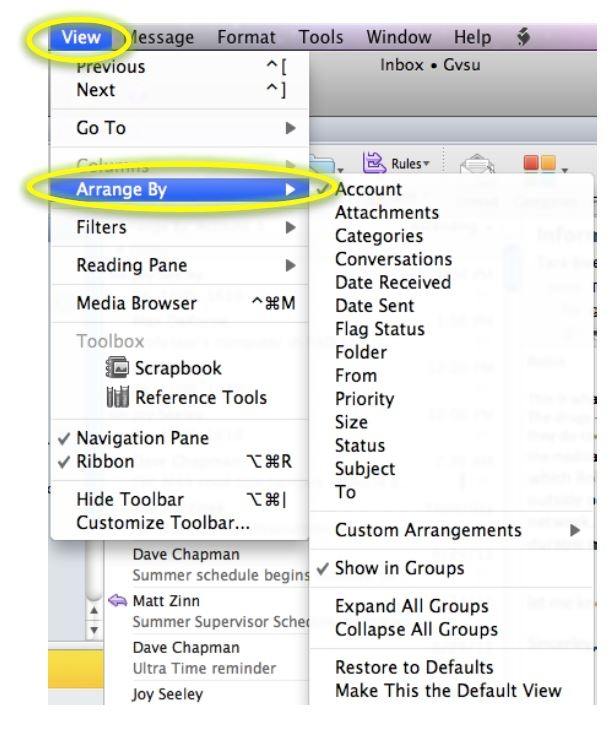Searching Email in Outlook for Mac
- Doing a search of your email has several approaches.
- You can use the Search field at the top right of the Outlook window. Simply type in a word and click the return key.

2. When you click in the search field, a new tab is added to the Ribbon - Search. The Ribbon buttons also change to reflect the search choices. Click on the choice of how you would like to search for your item.

3. You can filter the List Pane according to preset filters or customize it. At the top of the List Pane there is toggle arrow right after the words Arrange By.
[1559317167].jpg)
4. When you click on the arrows, you can select from the different filters: account, attachments, categories, conversations, date received, date sent, flag status, folder, from, priority, size, status, subject, To and custom arrangement.
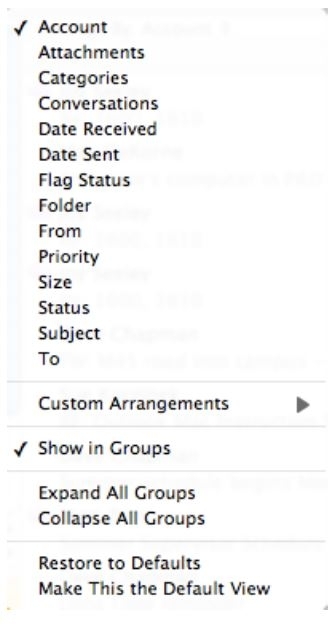
5. You can also reach the filters by going to View in the Menu Bar and selecting Arrange By.