Setting up Automatic Replies
-
You can set up automatic replies for Outlook to let people know when you are going to be out of the office or unavailable. The Out Of Office auto-reply can also have start and end dates, so that you no longer have to remember to start or stop the auto-reply.
-
Click on the word File at the upper left of the screen.
- Then click on the icon Automatic Replies (out of the office).
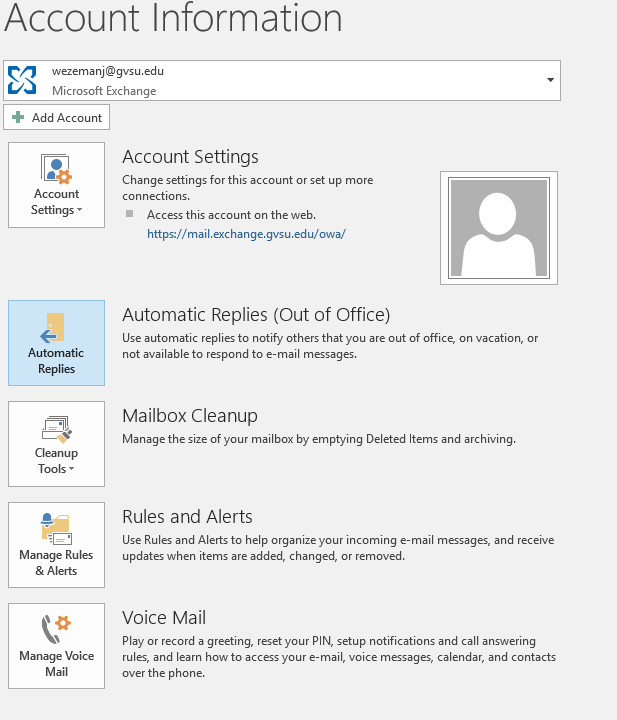
4. You will see the various options available.
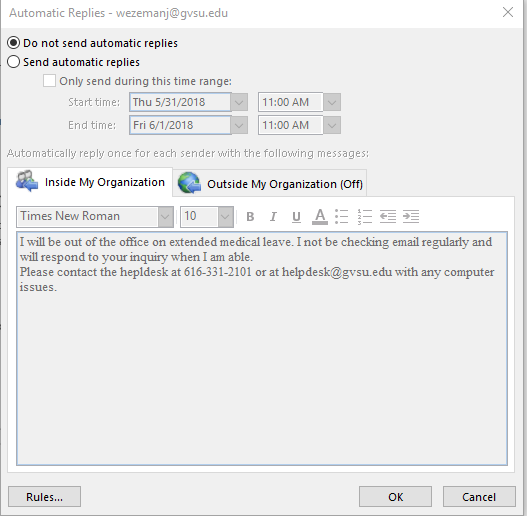
5. The default option is selected as Do not send automatic replies. If you wish to send automatic replies select the item Send automatic replies.
6. You now have the option to setup the automatic reply that you wish people to receive when they send you an email. You can select whether you want to have the same message sent to people inside or outside of the organization.
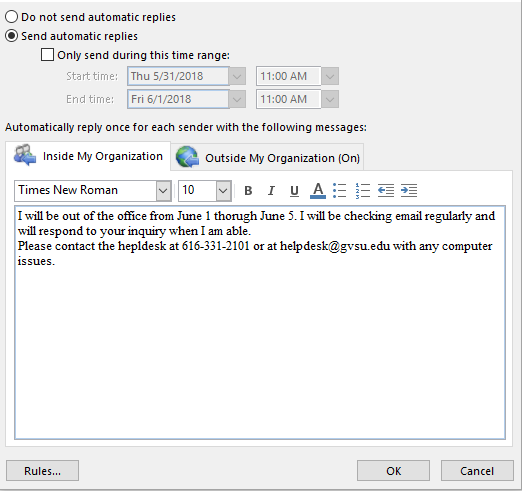
7. You can now set the time that you want to have your out of office message be in effect.
8. Check the box Only send during this time range and set the time period that you will be out of the office.
9. Click OK and automatic replies will be sent based on the options that you selected.
10. Please be aware that automatic replies will only be sent once for each sender.
