Show Images in Emails
Note: Outlook does not display images imbedded in email messages for security reasons. You will see a warning at the top of your message:

To change this:
- Click in the message that begins with ‘Click here to Download Pictures’. You will be asked if you want to ‘Download the picture’ (meaning download that image for that email one time), or to ‘Change Automatic Download Settings …’ (meaning change the system so that images automatically show).
- If you choose to ‘Change Automatic Download Settings …’ the system will present the ‘Trust Center’ screen:
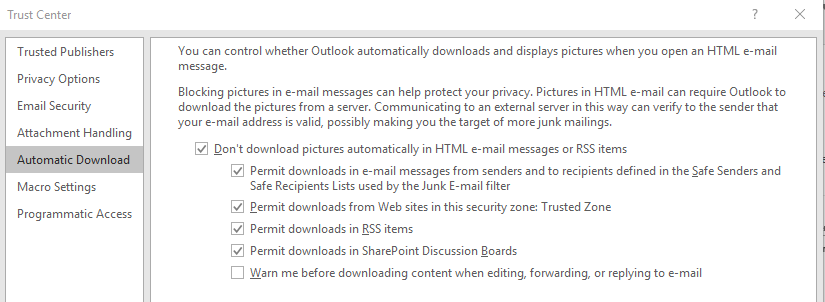
- Un-check the box next to “Don’t download pictures automatically in HTML ….’
- Click ‘OK’
-
The system will now automatically show images (if present) in email messages from this point on.
