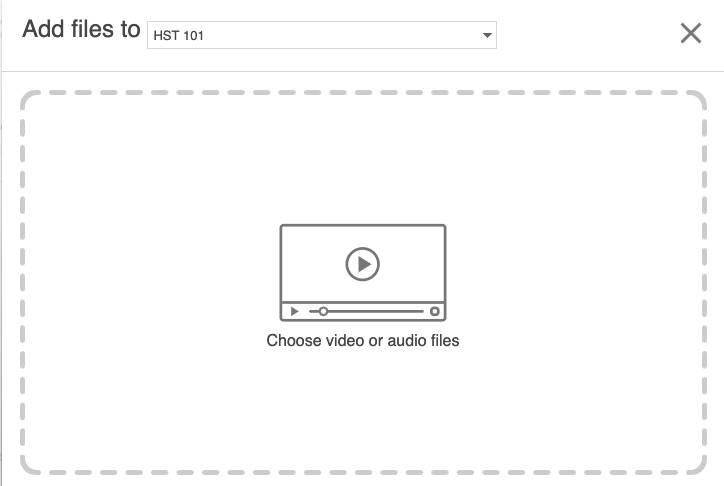Zoom Recordings
Local Recordings
Zoom information on local recordings: https://support.zoom.us/hc/en-us/articles/201362473-Local-Recording
Share Local Recordings
Zoom information on sharing a local recording: https://support.zoom.us/hc/en-us/articles/202291078-Sharing-a-Local-Recording
Cloud Recordings
Zoom information on cloud recordings: https://support.zoom.us/hc/en-us/articles/203741855-Cloud-Recording
The university cloud storage maximum is 18 TB. An email alert will be sent to your account when storage goes over 79%.
Share Cloud Recordings
Zoom information on sharing a cloud recording: https://support.zoom.us/hc/en-us/articles/205347605-Managing-cloud-recordings
Move Zoom Recordings from the Zoom Cloud to Panopto
Note: You only need to do this if you plan on using the recording for more than 30 days. Zoom recordings will stay in your cloud account for 30 days before being deleted. Additionally, due to FERPA restrictions these recordings can only be used during the current semester.
1. Login to https://gvsu-edu.zoom.us/.
2. Navigate to the recordings section.
3. Click on “more” and select “download (3 files).”
4. This will download the video to your computer, of these 3 files the mp4 is the only one you need.
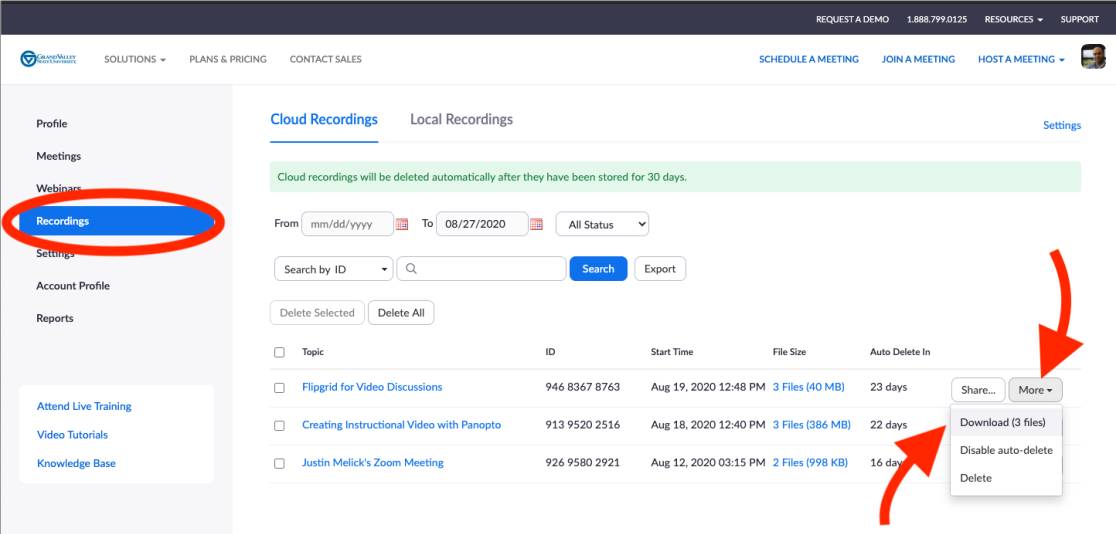
5. Next navigate to gvsu.hosted.panopto.com and sign-in.
6. Navigate to the sub-folder you would like to upload your video to.
7. In that sub-folder click on create>upload media.
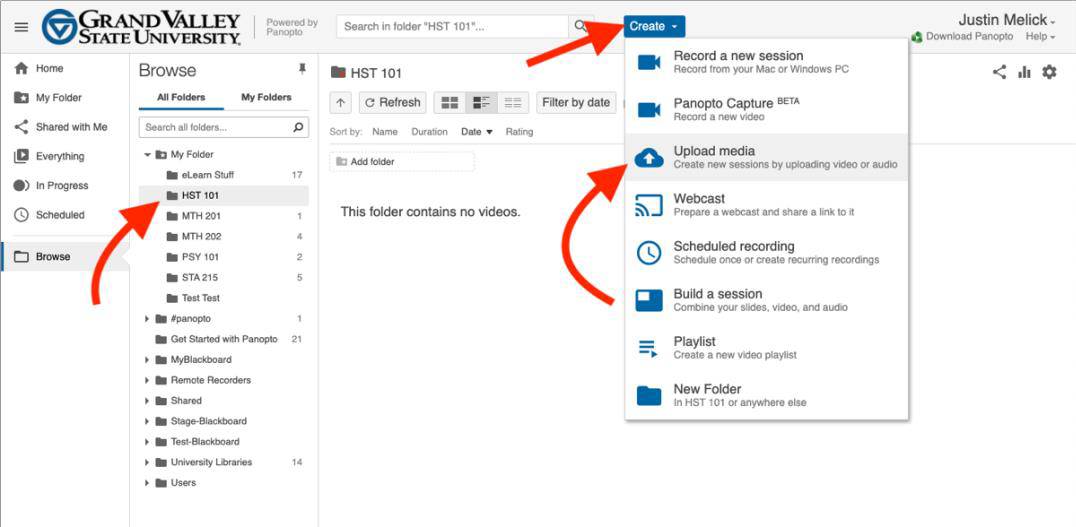
8. At this point you can either drag and drop the file or click “chose video or audio files” to upload the video to Panopto.