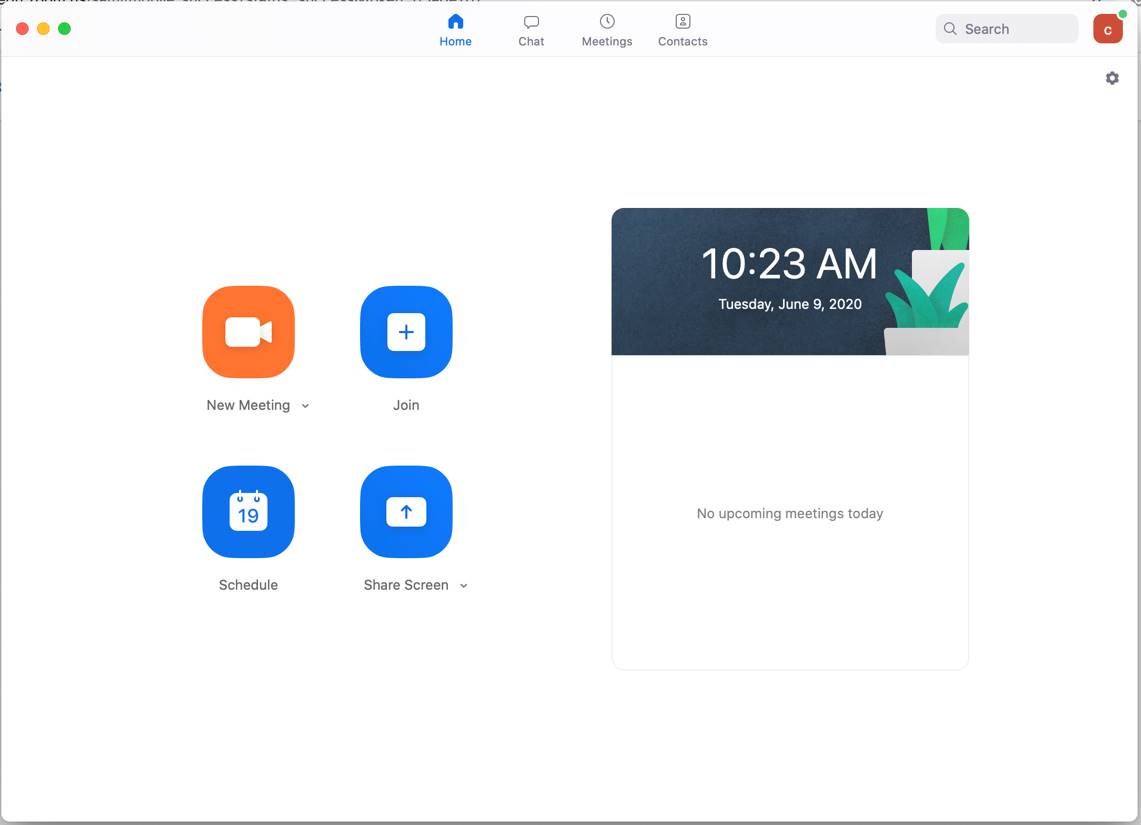Zoom Setup Guide - GVSU Fac/Staff Macintosh computers
If you had previously downloaded the Zoom client, please make sure you are logged out of the client before continuing in order to properly sign up with your GVSU account.
- Locate the Zoom icon on your GVSU computer
(Macintosh HD > Applications > zoom.us or Launchpad > Search for “zoom”) or enter gvsu-edu.zoom.us from a web browser.
2. Select Sign In
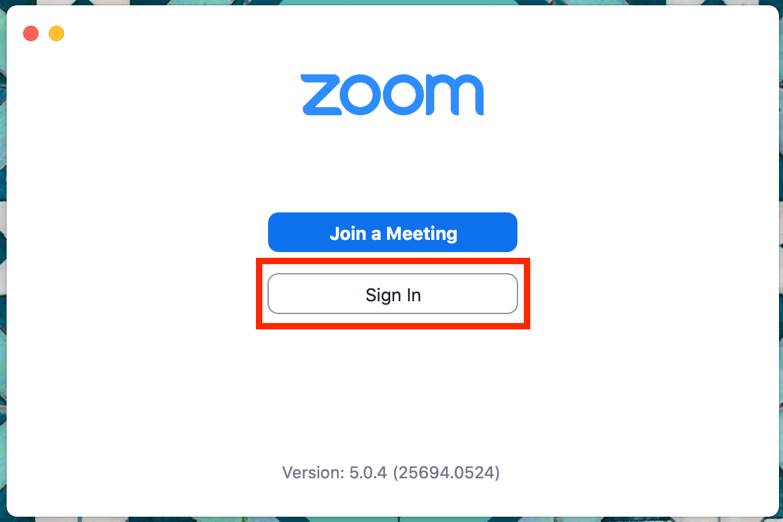
3. Select Sign In with SSO
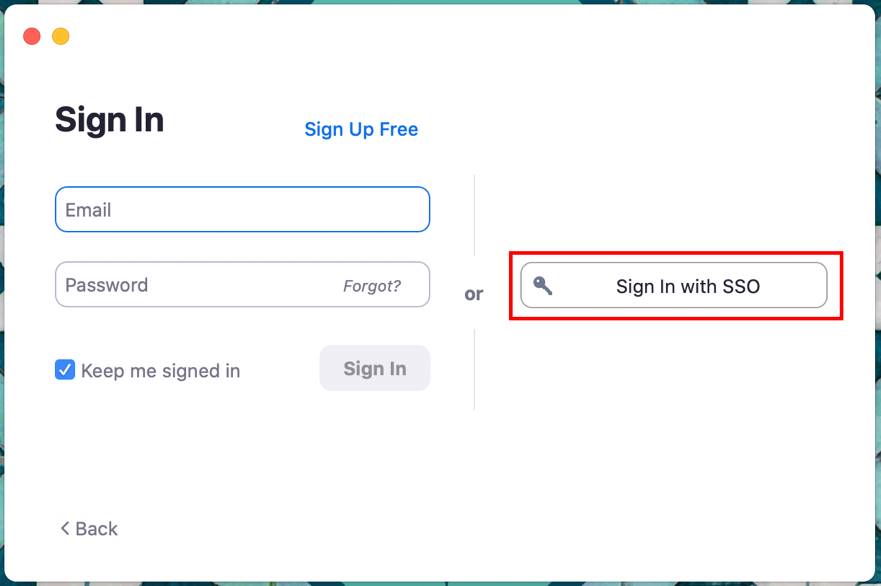
4. Verify that gvsu-edu is listed and select Continue
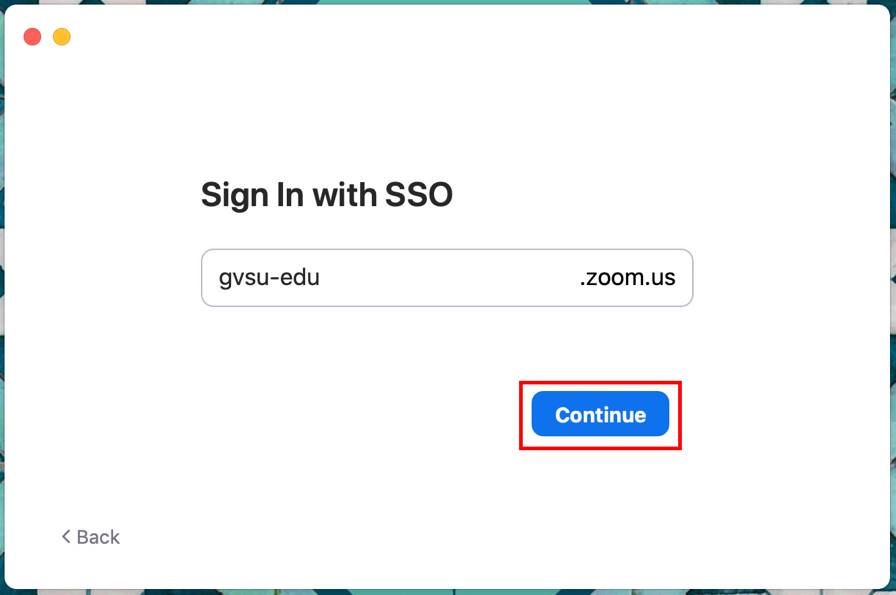
5. The normal GVSU Central Login Service screen (Single Sign On) will appear. Enter your GVSU credentials.
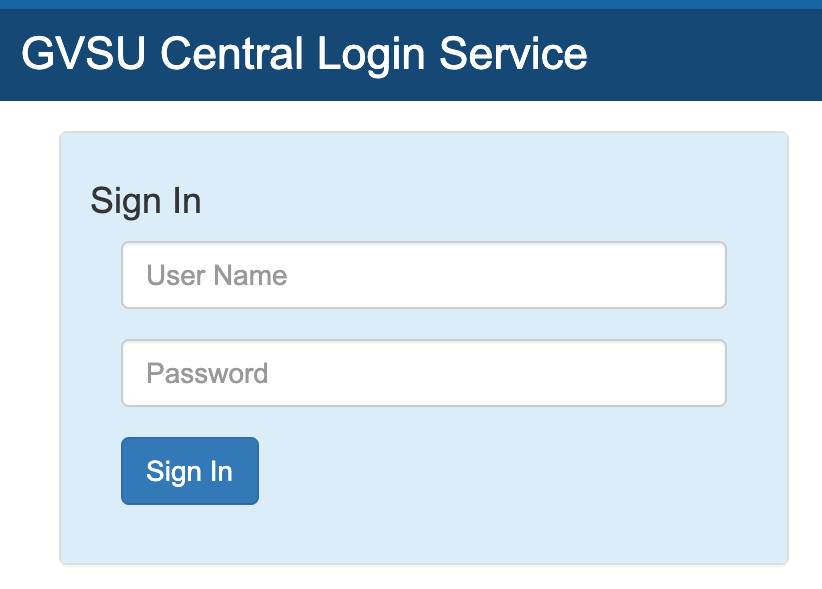
6. If you are prompted to open zoom.us, click the button for “Open zoom.us” (the wording could vary depending on which default browser you use).
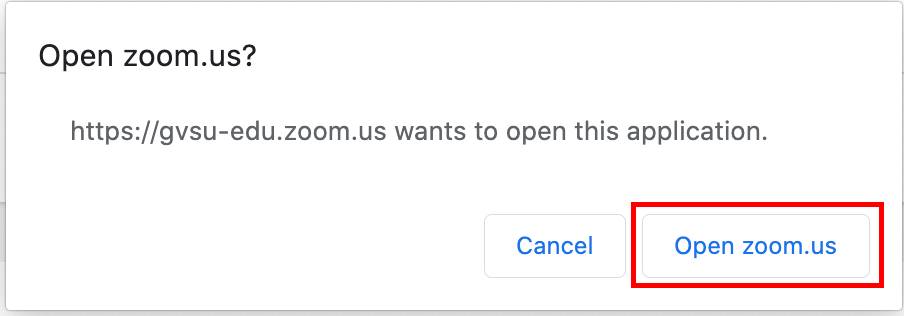
7. If you had a current Zoom account under your @gvsu.edu account, you will be requested to switch to the GVSU account. If not, your Zoom client will launch, see step 10.
Please check your email for verification to finalize your Zoom setup.
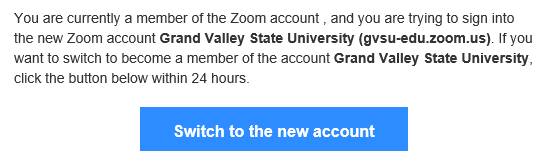
NOTE: If you had a paid Zoom account through GVSU, you will need to return the unused portion of the license fee to GVSU. Follow the steps to review the account balance and send the refund to GVSU zoom.
8. Sign in to Profile Page

9. Launch Zoom
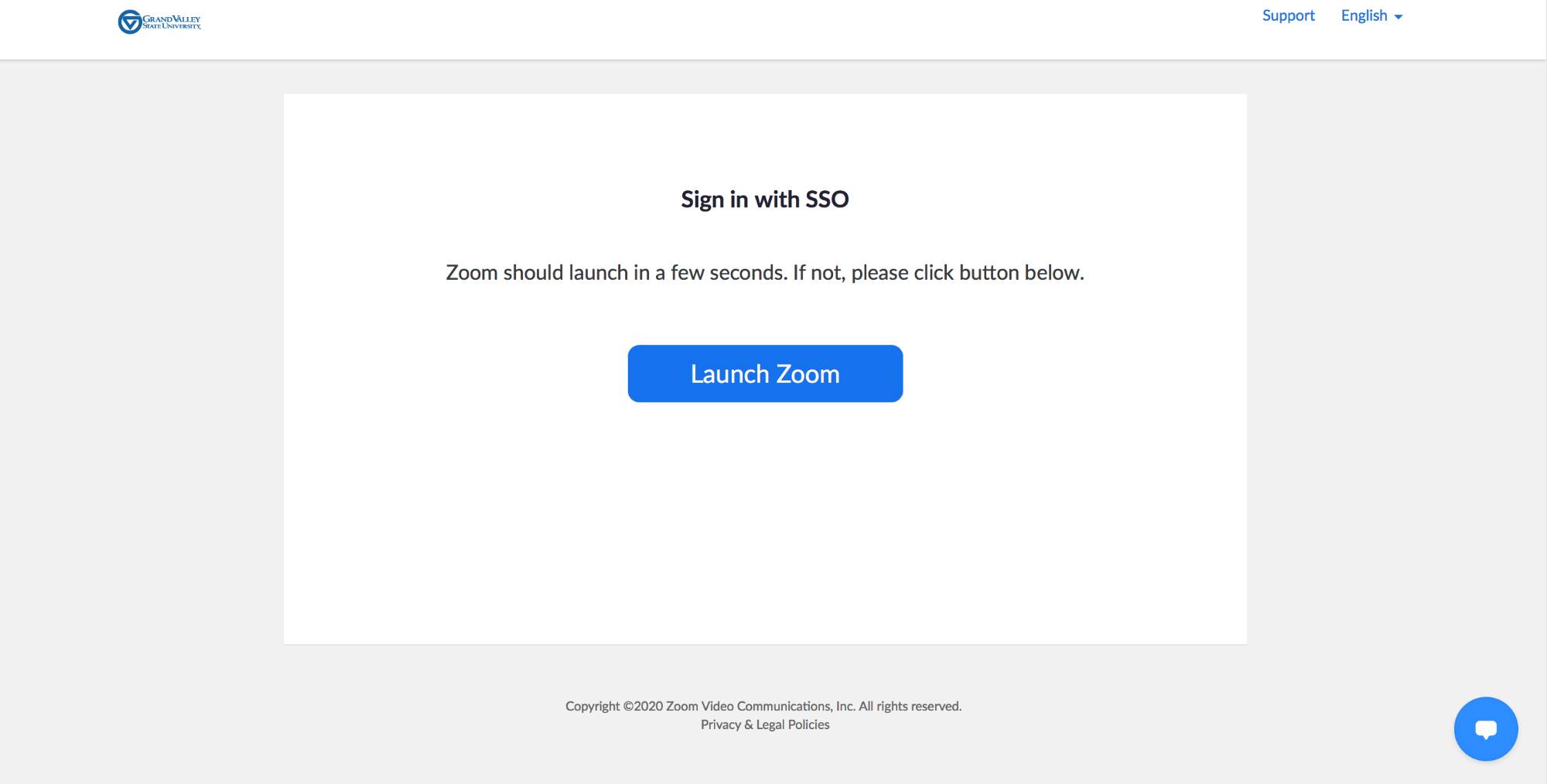
10. The Zoom client will launch and you are ready to use Zoom!