Zoom Setup Guide - GVSU Fac/Staff Windows computers
If you had previously downloaded the Zoom client, please make sure you are logged out of the client before continuing in order to properly sign up with your GVSU account.
- Windows 10 users should locate the Zoom icon on your GVSU computer. Windows 8 users will have to download the Zoom client and Zoom Plugin for Outlook by going to https://gvsu-edu.zoom.us/ and selecting Download Client in the bottom center of the site before proceeding.
2. Select Sign In
[1591816977].jpg)
3. Select Sign In with SSO
[1591817059].jpg)
4. Select Continue. Note, if the Company Domain is blank, please enter "gvsu-edu" in Company Domain prior to clicking Continue.
[1591817202].jpg)
5. The normal GVSU Central Login Service screen (Single Sign On) will appear. Enter your GVSU credentials.
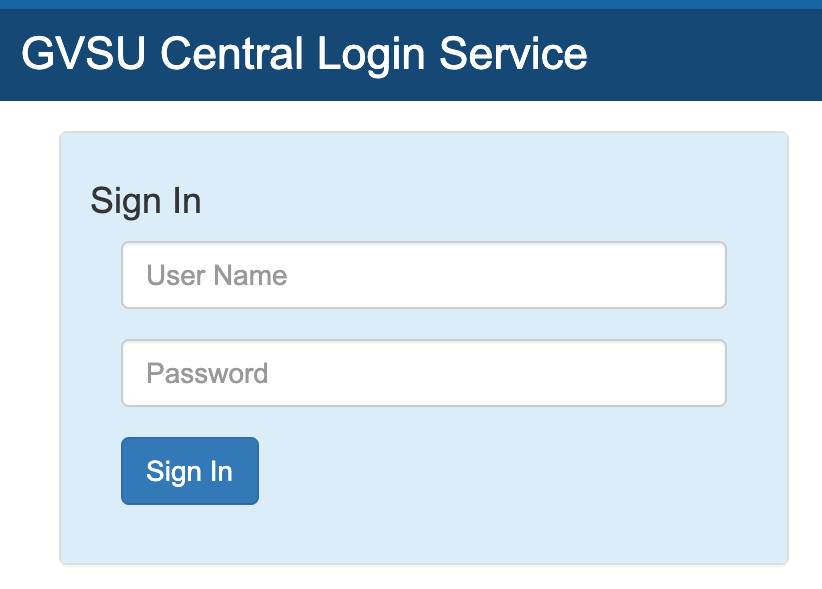
6. If you get "Did you mean to switch apps screen", select Yes.
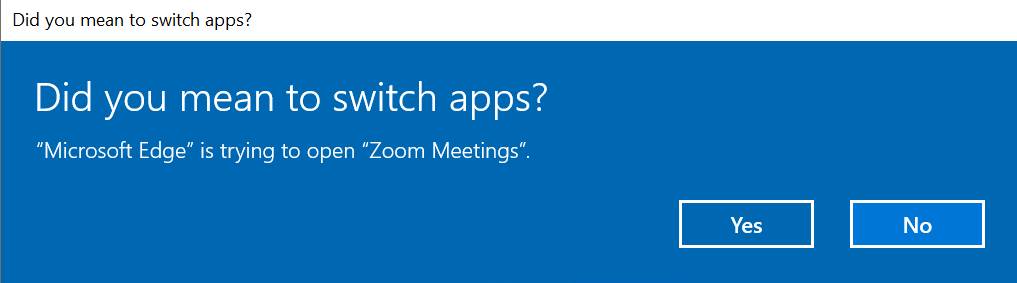
7. If you already had a Zoom account using your @gvsu.edu account, you will be asked a series of questions to switch the account to the GVSU corporate account. Please go to Step 10 to begin that process.
8. The Zoom client will launch and you are ready to use Zoom!
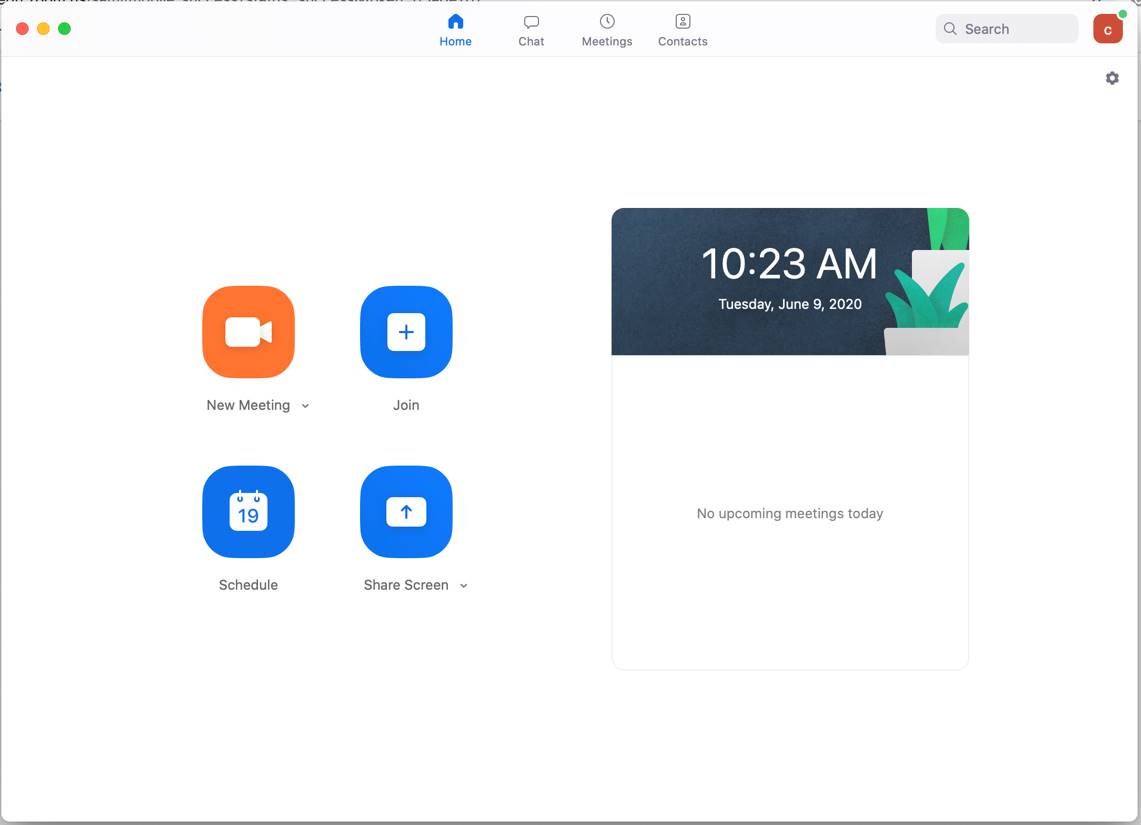
9. The Outlook Plug-In has also been installed and will show up in your toolbar in the Outlook email client as well as your Outlook calendar toolbar.
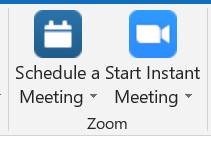
10. Zoom will notify you that you are requesting to sign into a different account. Select Switch to the New Account to join the GVSU Zoom account.
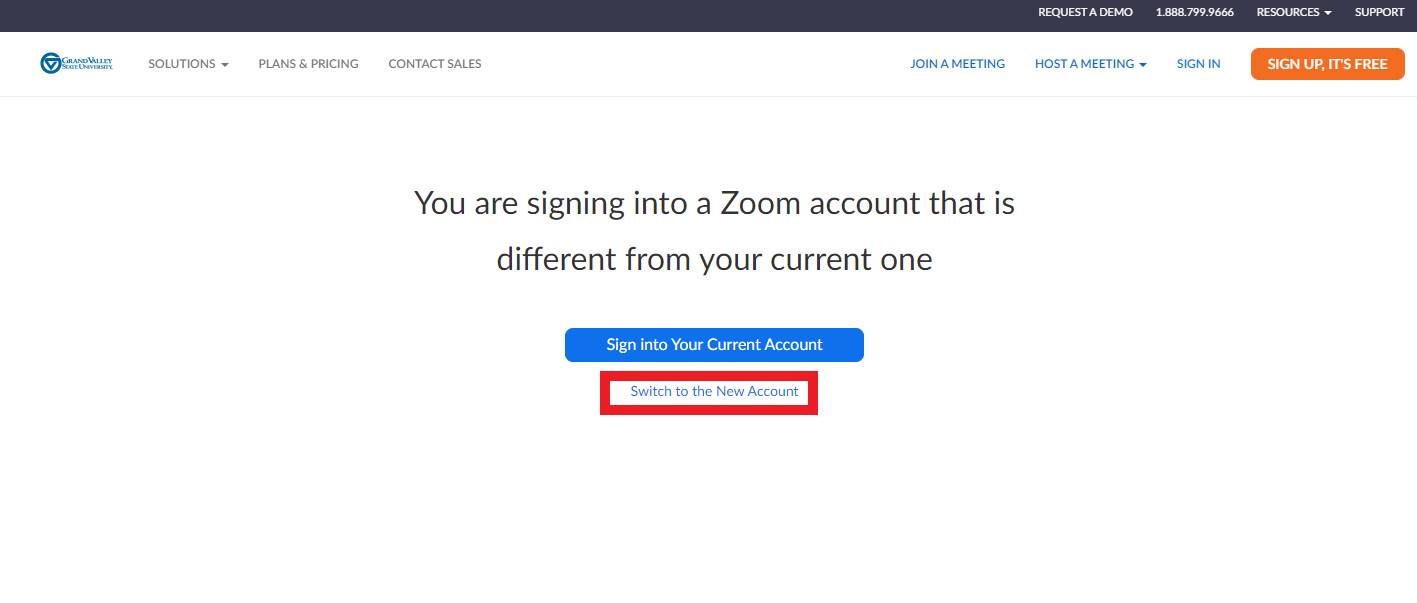
11. Select the I Acknowledge and Switch

12. Zoom will send you an email to verify the switch. Go to your email and select Switch to the New Account.
[1591973132].jpg)
13. A message stating you are joining the GVSU zoom (gvsuzoom@gvsu.edu) account will be displayed. If you had a paid Zoom account through GVSU, you will need to return the unused portion of the license fee to GVSU. Select Next: Review Account Balance.
[1591973846].jpg)
14. Select the Send refund to GVSU zoom account. Select I agree to join the new account. Select Finish.
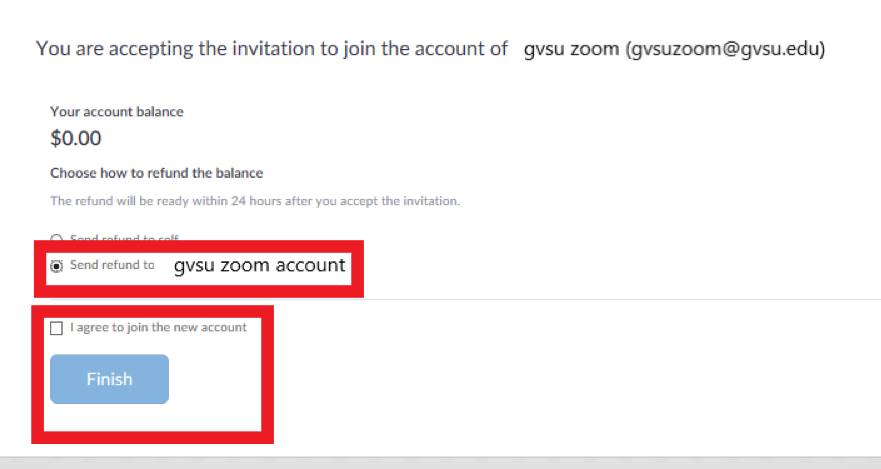
15. Your account will switch to the GVSU corporate account and you will be directed to go to the My Profile Page. This is the web client version which can be used to schedule and attend meetings. We encourage you to use the desktop client, which is installed on all GVSU office machines and lab machines. Select the Zoom client from your desktop and begin Zooming!
