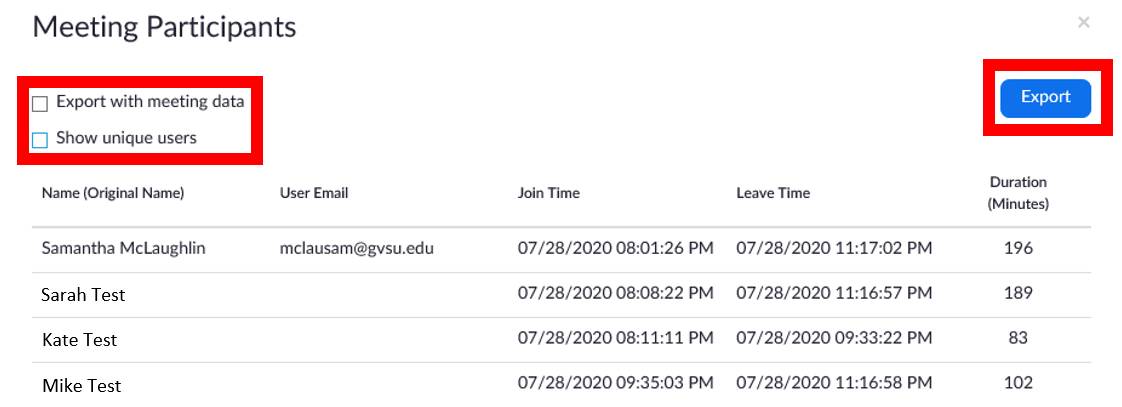Zoom Statistics and Attendee Reports
Overview
The Reports section of the Zoom website is a powerful tool that provides members with the ability to review meeting statistics and registration/attendee reports for their meetings. Recently ended meetings may take up to 30 minutes to show in reports. Reports can be retrieved for the last 12 months, with a search range of up to one month at a time. If a meeting is not started in 30 days and is batch deleted by Zoom, the reports for the meeting are also deleted.
Accessing Reports
- Go to https://gvsu-edu.zoom.us and click Sign In.
- Sign in with your GVSU credentials.
- Click Reports.
- Click Usage. The Usage report option, allows you to view a list of meetings, participants, and meeting minutes for meetings you have hosted.
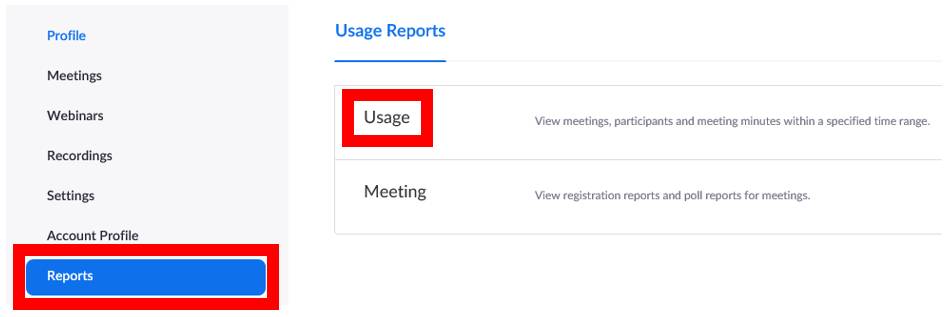
- Enter the date range and click Search. Note that the maximum date range is 1 month.
- View the details of the search from meeting topics, start time, end time, duration, and participants.
- To view the participants that attended the specific meeting, click the number under the Participants column.
[1596217179].jpg)
- View the meeting participants.
- Click Export to export the participant list to an Excel spreadsheet.
- Place a check in Export with meeting data and click the Export option is you want those details to also appear in your Excel spreadsheet.
- Place a check in Show unique users if you want to simplify your list to show unique users only before exporting the information.
- Save the Excel spreadsheet as needed.