Student Submissions to ScholarWorks@GVSU
So you've finished your final project and you need to submit it to ScholarWorks@GVSU. Congratulations! You've come to the right place! This guide will help you through the process and answer your questions.
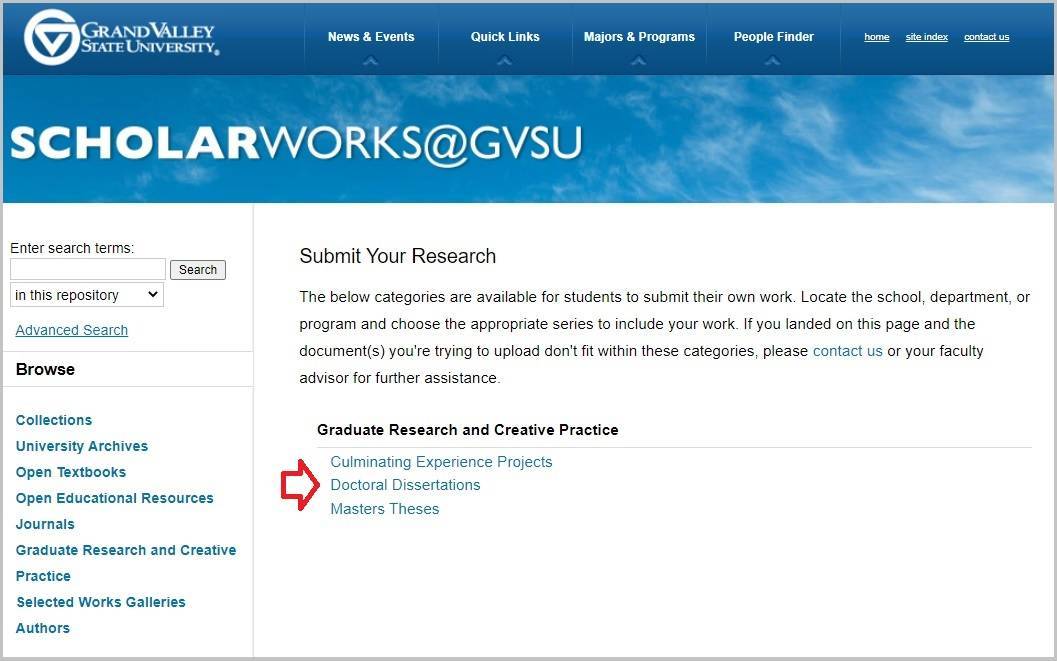
Step 1 - Welcome to ScholarWorks@GVSU
Locate the appropriate degree link series from ScholarWorks@GVSU.
Currently these are the only sections of ScholarWorks@GVSU that allow students to submit their own work. If you landed on this page and the document(s) you're trying to upload don't fit within these categories, please contact us or your faculty advisor.
Once you select the correct series you'll be redirected to log in and submit your research.
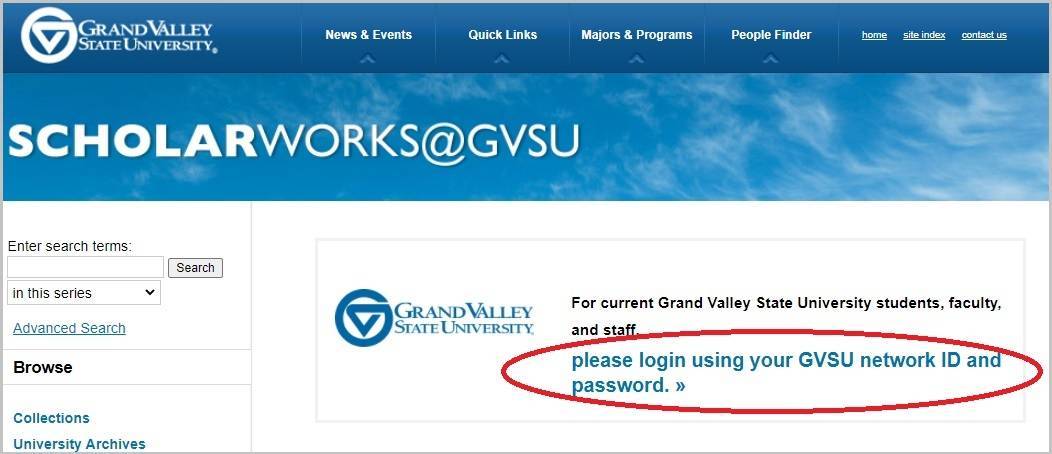
Step 2 - Log in
Once you click on the series you'll be prompted to log in with your GVSU username and password.
If you've already logged into a GVSU system with your credentials you may not have to log in to ScholarWorks@GVSU.
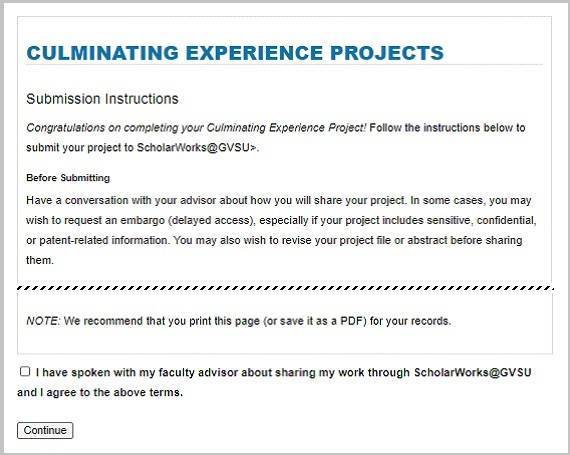
Step 3 - Submission Instructions
Once you've logged in you'll be directed to the "Submissions Instructions" page.
**Please read this section carefully before moving to the next step**
The first heading "Before Submitting", has details regarding access to your work. If the documents you're submitting contain any sensitive information, could lead to a patent application, or if the research contained in the document might be submitted for publication in a scholarly journal you may wish to put a limit on the access to your article. This may include an embargo, restrict access to the GVSU community only, or request an exemption from the Graduate School to opt-out of submitting your work.
After you've talked with your advisor regarding sharing your work through ScholarWorks@GVSU you can select the checkbox at the bottom and continue to the next page. If you received an exemption to opt-out do not submit your work through ScholarWorks@GVSU. All work submitted will be available online based off the information you include in the next section.
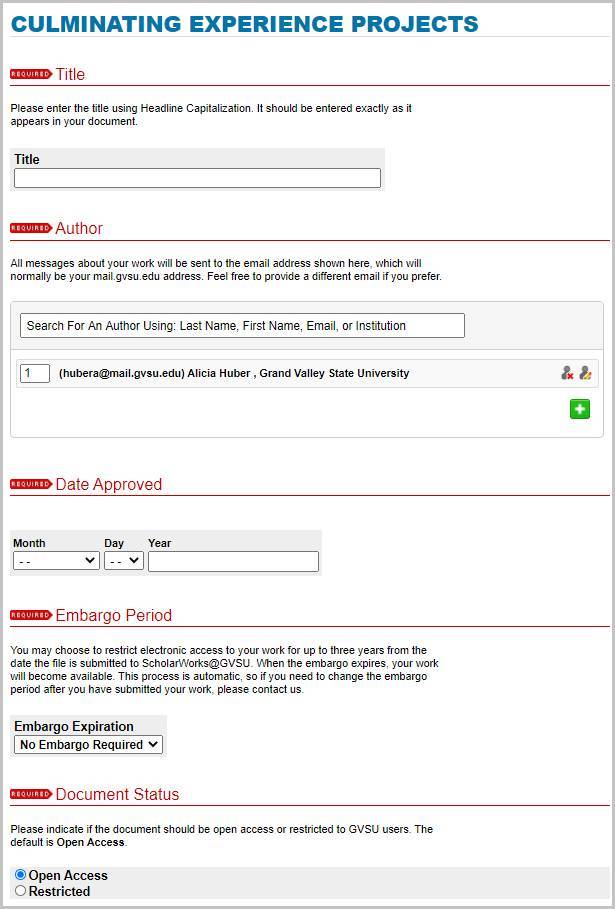
Step 4 - Metadata
This section is where you'll enter all the details of your work, the metadata. It may be helpful to have your documents open while you fill in these fields.
Each heading has descriptive text under it to help answer questions you might have around each metadata field. Text box fields have formatting options in case formatting such as italics, sub-script, superscript, etc. are important in your work.
At the bottom of the page you'll upload the final version of your work, usually the final paper or literature review. In some instances you may have multiple files you need to include, such as a poster, pamphlet, data set, PowerPoint, images, etc. If you have multiple components to your work that need to be shared select the checkbox under "Additional Files". After you click "Submit" you'll be taken to a section to include these files.
If there is only one main document to upload simply click "Submit" at the bottom of the page to be directed to the final section.

Step 5 - Optional Supplemental Content
This section allows you to upload any additional components to your final work. You'll only land on this page if you selected the checkbox under "Additional Files". If you do not have any additional files you're required to upload or related to your work you can omit from adding documents to this page.
If you do have documents, use the "Choose File" button to locate the file on your computer. Once the file finished uploading you'll have the option to add a description title for your files and have the option to show or hide your files. We suggest adding a title in the description section if the file name isn't the title of the document. If you want files to show up alongside your main document you'll want to keep the Show checkbox selected.
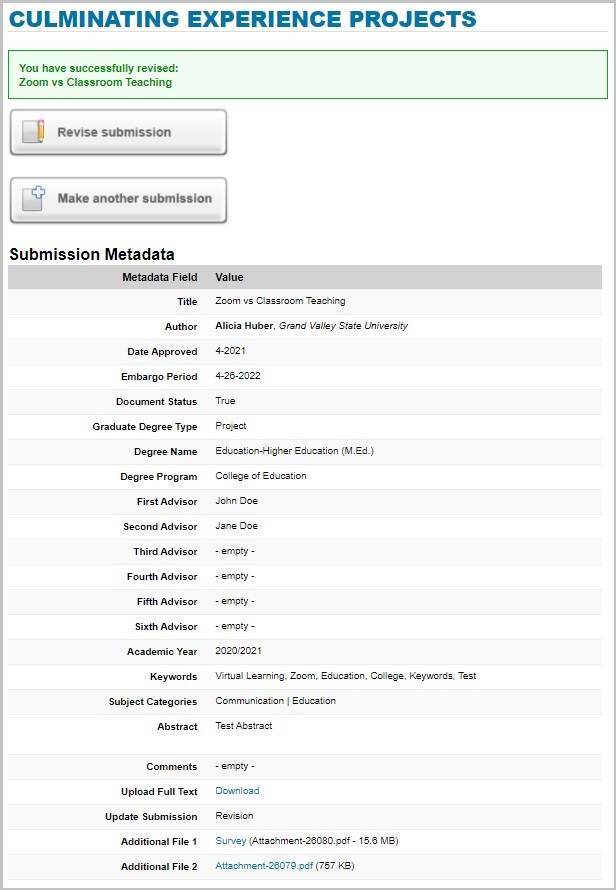
Step 6 - Review Submission
This is the final step to submitting your work. After you've clicked "Submit" and included any additional files you'll be taken to the final page to review the information you provided. Please look over your entry carefully and check to make sure the information you entered is correct.
If you notice errors you can click on the "Revise Submission" button to go back to step 4, make your corrections, and submit your entry again to replace the old information.
Your submission is complete - We'll take the rest from here!
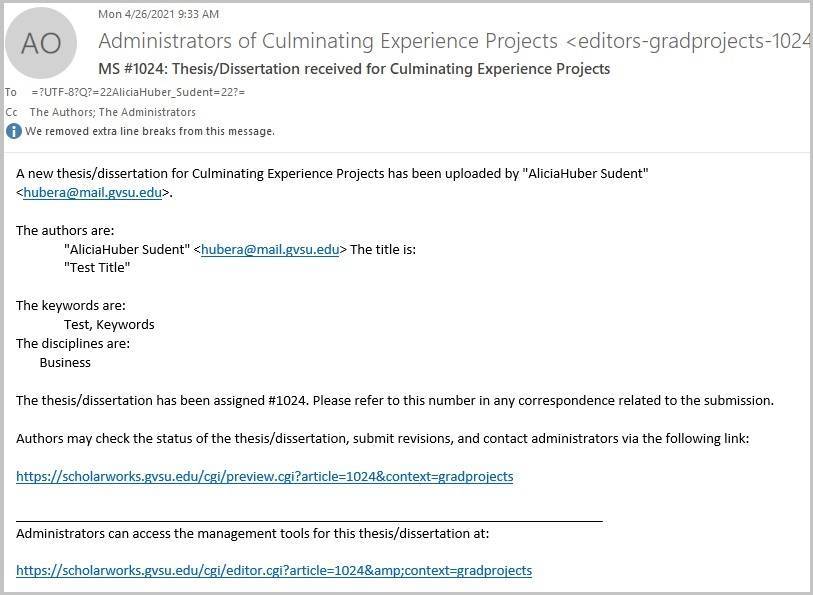
Step 7 - Email Confirmation
You'll receive a system-generated email confirming your submission and a link will be provided for you to check the status of your entry. If you make edits or upload a file that is not a PDF version, you will receive multiple emails informing you of edits made to the entry.
Hundreds of student works are submitted each semester, requiring an administrator to check each entry before they are posted live on ScholarWorks@GVSU. You can expect your work to be available within one month from your submission date. You'll receive a final email with the direct link to your work as soon as it's available. If you notice that corrections need to be made, please to email us with your edits and provide the link to your entry.
You are not required to check in regarding your submission. These emails are meant to keep you informed, but no action is needed.
Questions?
For more information on ScholarWorks@GVSU or to connect with a member of the Scholarly Communications Team please email us at scholarworks@gvsu.edu.

