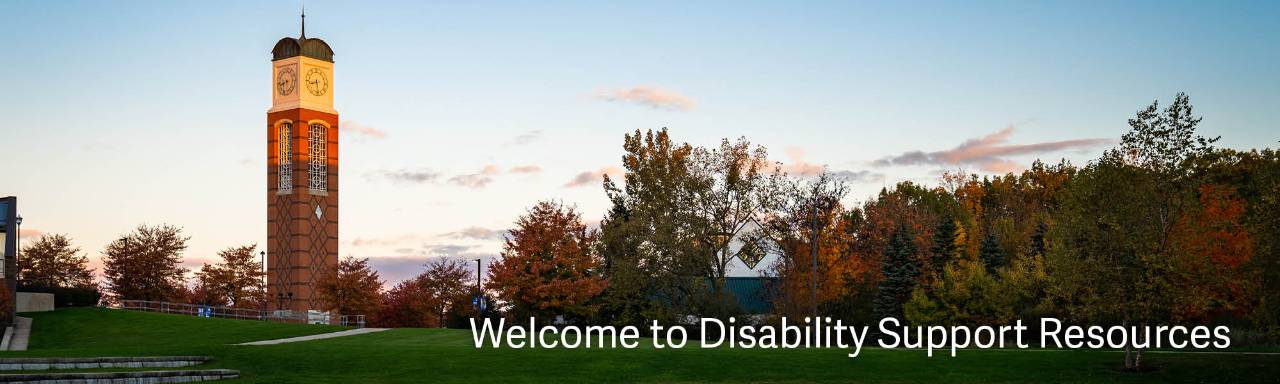Notetaking Options
Taking good notes is an essential part of academic success. However, the process of taking accurate, detailed notes can be full of barriers for students with disabilities. To address those barriers, Disability Support Resources (DSR) has collected several tried and true methods for capturing class content, and can help students discover which method will provide them with the greatest level of access.
Notetaking Technology
There is a wide variety of technology tools to assist with notetaking accommodations. We have selected a few standard options and provided more information about benefits, considerations, and training.
For students with notetaking accommodations, we encourage you to schedule an appointment to evaluate options, train on technology, or review notetaking skills at:
- [email protected] or (616) 331-2490.
Microsoft OneNote
Microsoft OneNote is a feature-rich notetaking program that allows you to take notes, draw, keep to-do lists, insert digital content, and collaborate with other users. Easily organize your notes in separate Notebooks, sections, and tabs. With your GVSU account, you can access your notes from a computer and mobile device at any time.
Benefits:
- Free! - with your GVSU student account
- Record your lectures or meetings as you type your notes.
- Keep your information in one place by importing your PowerPoint lectures into your notes or adding images/drawings.
- Take all your notes in OneNote by typing, writing with a touchscreen, importing pictures, video, web links, and other resources
- Ability to record your lecture with this program
- Divide up your classes and work by notebook, section, and pages
- Using OneDrive online, share your OneNote document for others to work on and interact with
- Search your notes for the ability to find what you need quickly
Available on: Windows, Mac OS, iOS, iPad, iPhone, Android,
Considerations:
- Requires a computer in class
- Complex - lots of options and customizations
Google Keep
Quickly capture what’s on your mind and get a reminder later at the right place or time. Speak a voice memo (mobile version only) on the go and have it automatically transcribed. Grab a photo of a poster, receipt or document and easily organize or find it later in search. Google Keep makes it easy to capture a thought or list for yourself, and share it with friends and family.
Benefits:
- Free! - with your GVSU Google account
- Simple to use
- Arrange information in a list or a grid
- Access notes from your computer, phone, or tablet with your GVSU Google account
Available on: Windows, Mac OS, iOS, iPad, iPhone, Android,
Considerations:
- Audio recording only available on mobile app version
- Less features than other apps
- Designed more for personal organization vs. academic notetaking
Training:
Notability
Notability is an app designed for Apple devices that allows users to take notes, record audio, and draw sketches.
Benefits:
- Sync audio and handwriting together
- Password protected notes
- Multi-note support
- Fonts, endless scrolling
- Backup to google drive, dropbox, OneDrive, and WebDAV
- Sharing links
- ListsEverything stored in one place
- With the Apple Pencil, the app turns into your personal notebook
Considerations:
- Created for Apple users
- Option to install on multiple devices
- Organizing folders
- Stickers and math conversion additional cost
Available on: iPad, Mac, and iPhone
Livescribe Smart Pen
Livescribe Smart Pen What starts on paper doesn't have to stay there. Livescribe smartpens bring your words and ideas into your digital world.
Benefits:
- Smartpens record everything you hear and write so you'll never miss a word.
- A smartpen lets you capture words, diagrams, scribbles, symbols, and audio - syncing everything you hear to what you wrote.
- Knowing your smartpen will capture everything; you can write less and listen more.
Considerations:
- The Student must purchase the pen ($80-120)
- The student must purchase specialized notebooks
- Up-front and continuing costs
- Pen requires charging
- The sounds of pen on paper may be distracting (may be eliminated with the Livescribe 3D Recording headset).
Glean
Glean is a web app notetaking system done entirely within the Google Chrome browser. It can be used both offline and online. It allows for audio recording, typed notes, and PDF syncing. DSR has a limited number of licenses assigned to students with notetaking accommodations as needed. Students with accommodations using this method will be required to meet with their DSR advisor and sign an Audio Recording Agreement.
Benefits:
- Can record microphone, computer audio, or both
- Speed up or slow down the replay of the audio
- Notes marked directly in the recording
- Notes, audio, and slides synced together
- Print notes and slides
- Saves automatically to the cloud
- If working offline, changes are saved locally until uploaded to the cloud
- Replay from anywhere, including specific notes
- Available as an app for your phone or tablet
Considerations:
- Requires a computer during class
- No automatic transcription
- No freeform notes - all note linear
- Personal licenses available for $12 per month
- Requires Google Chrome browser
Training:
Word Processors
Word processors like Microsoft Word or Google Docs are commonly used to take notes. They allow typed or dictated notes, pictures, charts, or graphs.
Benefits:
- Typed notes are easy to read or search
- Dictation options
- Embed pictures, videos, charts, or graphs
- Keyboard shortcuts and macros to assist with repeated or complex tasks
Considerations:
- Requires a computer in class
- Typing math/equations can be difficult
- Mostly linear, less freeform
Training:
- Microsoft Word Training and Help
- Google Docs Training and Help
PEER NOTE TAKERS
Peer note takers are volunteers from the same class who upload their course notes for the student to download. These notes are intended to supplement the notes that the student receiving accommodations takes themselves, ensuring access to in-class content.
How to use the Peer Note Taker Accommodation:
- Provide your professor a copy of your accommodation memo.
- Let your professor know if you would like to remain anonymous, or if you would like your professor to share your contact information with the note taker.
- With your professor, discuss how the note taker will share notes with you (upload to Blackboard, Google Drive, GVSU email, etc.)
- Your professor will request a volunteer from the class.
Benefits:
- Notes from the student's class are available online
Considerations:
- Peer note takers are not guaranteed
- If none can be found, the student is offered the opportunity to audio record the class
- Notes are taken by someone else
- Student has no input on note structure
- Notes might be taken in cursive
- Note taker notes may not capture what the note receiver finds most important