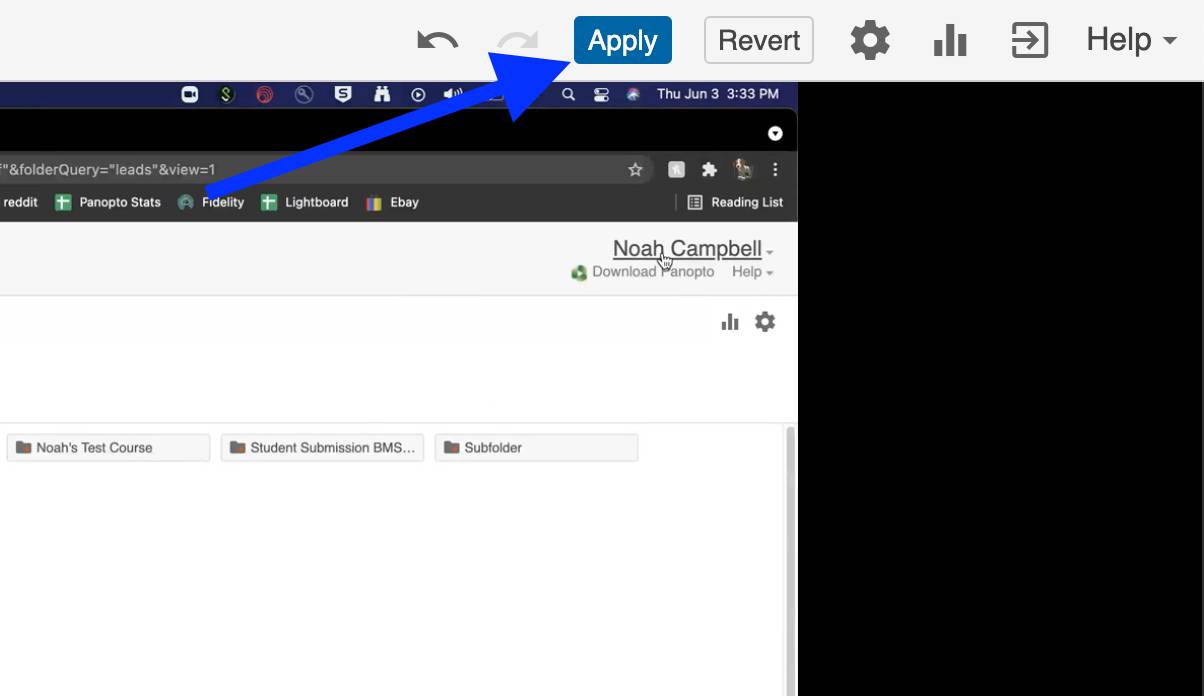Accessibility - Video and Audio
Video Closed Captions
If you have a student with a documented disability, please visit Student Accessibility Resources for support and further information.
Panopto Captioning
Panopto has an automatic captioner built into it. Videos created after 7/28/2021 will have automatic captions added to their videos with no extra steps. For videos created before that date, users must turn the captioning on in order for viewers to see them. To turn on captions, please follow this tutorial: Turning on Automatic Captions in Panopto
Only users with access to edit videos can create and edit captions.
Editing Captions in Panopto
1. Hover over the video you want to edit the captions of, click 'Edit'
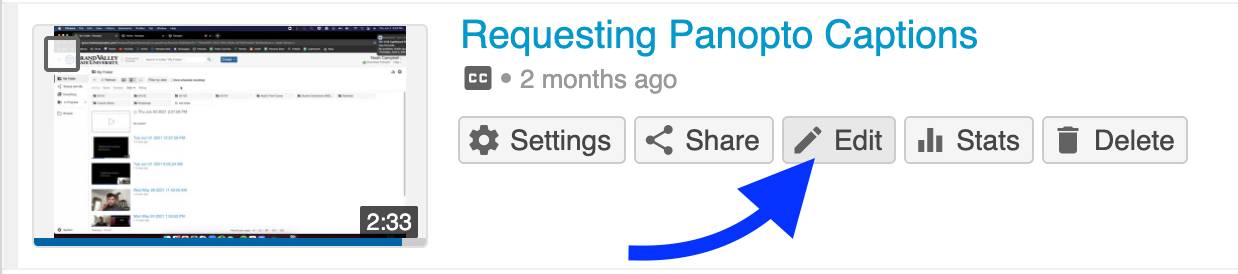
2. In the Panopto video editor, click on the captions tab on the left side of the editor.
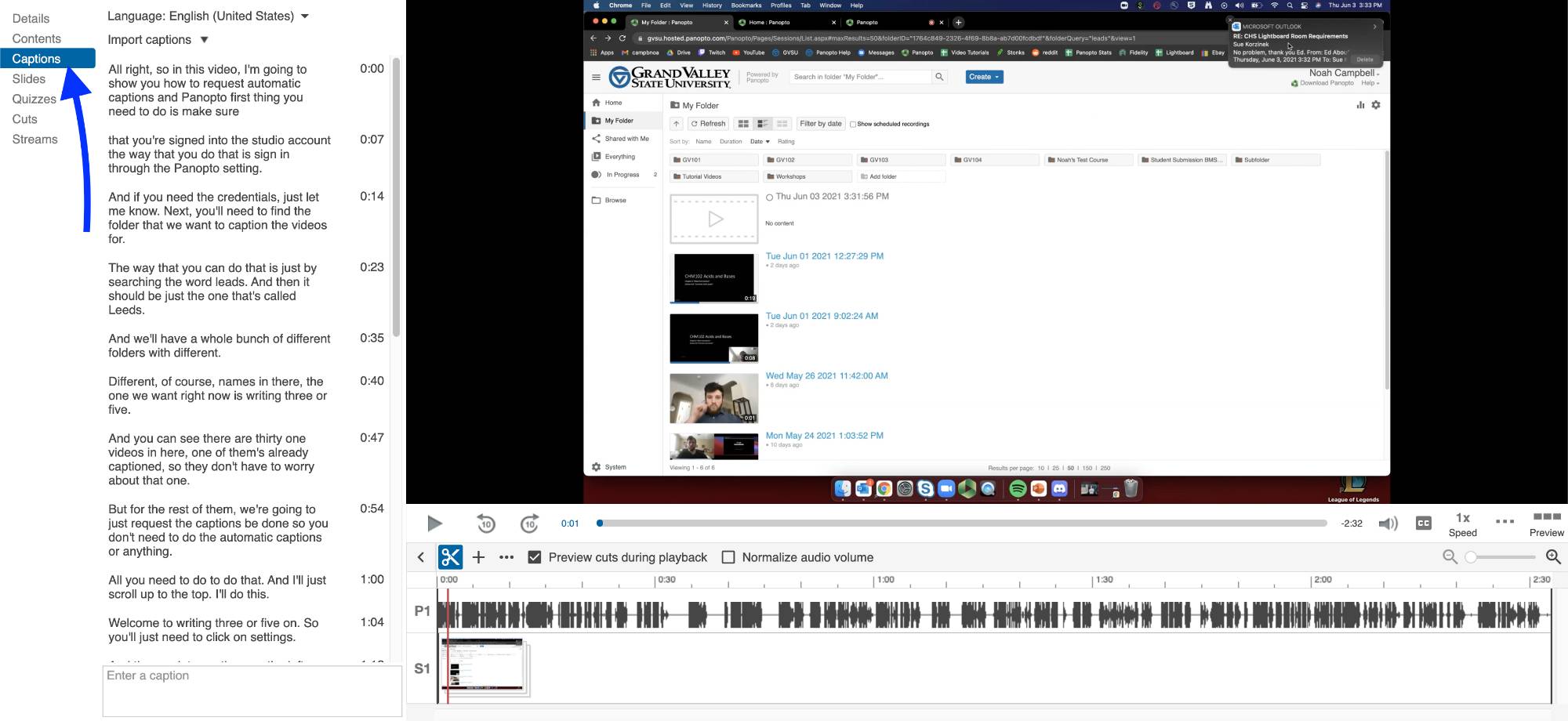
3. After captions are created you'll need to review them for accuracy. You may edit them by simply clicking on the text that you want to edit. The caption editor allows you to select text, remove and change words.
- In ideal conditions, Panopto automatic captions are 75-95% accurate. It is highly recommended to make sure your captions are reviewed.
- If the video is playing and you click on the captions to edit, the video will replay from that point so you can check your accuracy.
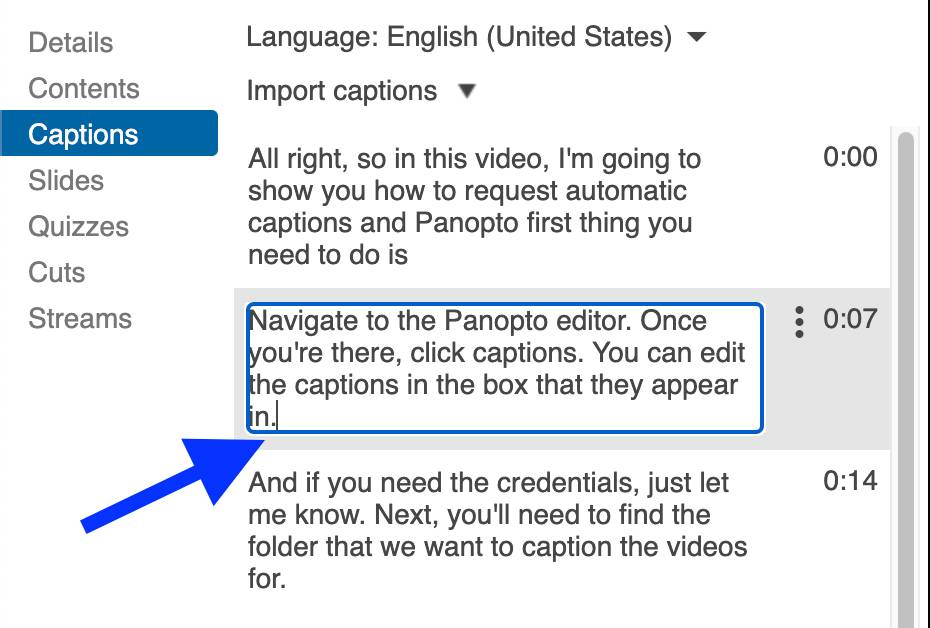
4. Once your caption editing process is finished hit the 'Apply' button in the top right of the screen.