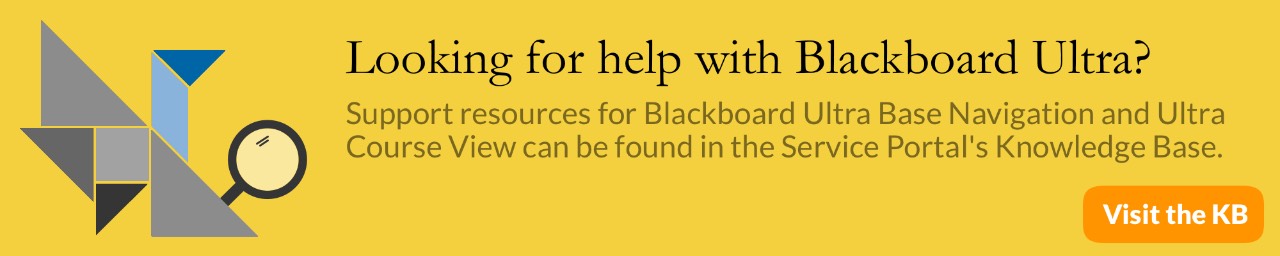Due to forecasted weather conditions, the university has implemented REMOTE STATUS on Friday, December 19, 2025. Students, faculty, staff, see email for more information.
Blackboard: Creating a SafeAssign Assignment
SafeAssign Basics
SafeAssign is effective as both a deterrent and an educational tool. Use SafeAssign to review assignment submissions for originality and create opportunities to help students identify how to properly attribute sources rather than paraphrase.
SafeAssign compares submitted assignments against a set of academic papers to identify areas of overlap between the submitted assignment and existing works. SafeAssign uses the following databases to compare submitted work:
- Institutional document archives: Contains all papers submitted to SafeAssign by users in their receptive institutions.
- Global Reference Database
- ProQuest Journal Database
- Internet
Using SafeAssign on an Assignment
- Select the content area where you want the students to submit the assignment (e.g. “Assignments” or “Course Documents”).
- Place your mouse over the Assessment tab and select Assignment.
- Fill in the name of the assignment and use the instructions area to provide more details about the assignment. If necessary, you can also attach a file associated with the assignment.
- You can also set a specific due date. Note the ability to receive items late, but they will be marked as “Late”. Make sure to place a check in the box next to the date if you choose this option.
- In the grading area, enter the total points possible for the assignment.
- Expand Submission Details by clicking it, and check “Check submissions for plagiarism using SafeAssign”.
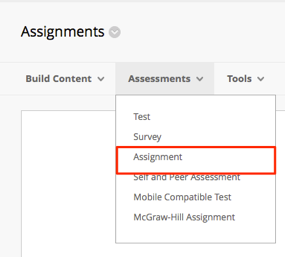
- After checking the SafeAssign box, you will have the options to Allow students to view originality reports as well as Excluding submissions from Global Databases. If this is a draft, it is recommended to check Exclude submissions from the Institutional and Global References Databases
- Complete the assignment setup by selecting Grading Options, Display of Grades, and Availability (refer to creating assignment document for specific instructions).
- Click Submit when finished.
[1559317852].jpg)