What is GVSUAlert! Desktop Notification
Desktop Notification is part of the GVSUAlert! Emergency Notification System. GVSU has partnered with Alertus Technologies to enhance our ability to inform and communicate with you during an emergency. Whenever GVSU issues an emergency alert, workstations and laptops running the software client will display a full-screen pop-up alert. These pop-up alerts are in addition to those you receive in your email or on your mobile devices, and are not meant to replace them.
What does it look like?
When a GVSUAlert! Desktop Notification is sent, it will look similar to the image on the right. To close the notification, simply click the 'Acknowledge' button.
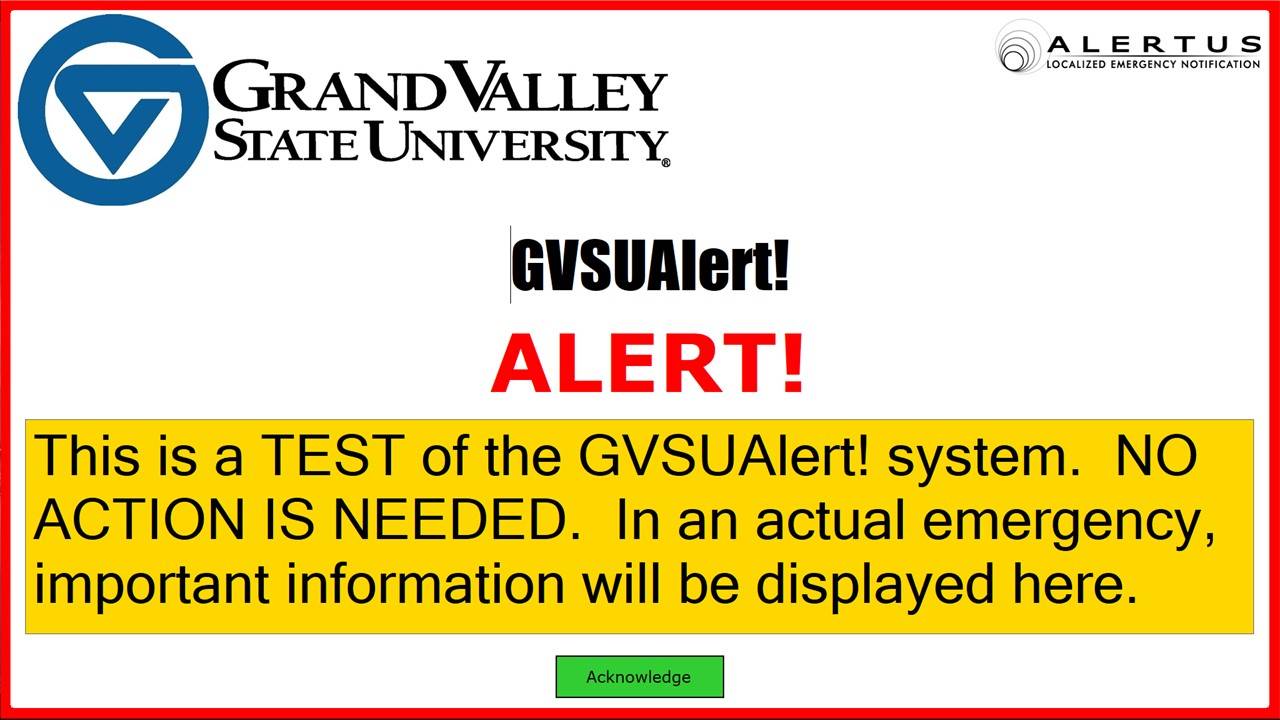
How do Desktop Notifications Work?
In order to receive desktop notifications in times of emergency:
- You must have the software installed on your computer; and
- Your computer must be connected to the GVSU network; and
- Your computer must be logged in and not in sleep mode.
IMPORTANT
Your computer must be logged on, awake, and connected to the
GVSU network in order to receive desktop notifications.
How do I get GVSUAlert! Desktop Notification?
GVSUAlert! Desktop Notification is automatically deployed to GVSU owned classroom and lab sites across all campuses. It is set to load automatically onto faculty/staff Windows 10 computers.
The Alertus App is not available for iOS, Android, and Windows Mobile Devices.
Anyone looking to receive mobile alerts should sign up for GVSUAlert! by visiting: www.gvsu.edu/gvsualert.
Installation Requirements
Desktop Notification is NOT available for installation for personal computers.
The software is intended for use on either Windows or Mac desktops and laptops running:
- Network connectivity to the GVSU Network
- Windows 10 or Mac OS X 10.9 and above
- Windows installations require .NET 4.0 or above
- Access to a user account with administrative rights to install the application.
- Approximately 20MB of free hard disk space.
Macintosh Systems
1. Open "OFFICE DFS" folder on your desktop
2. Open GVSUAlert
3. Double click Alertus.dmg
4. Double click the Alertus2.9.31.1710.pkg and follow the installation instructions
5. Enter your network password when prompted and accept all defaults
6. To eject the Alertus.dmg, drag it to Trash or highlight it and select "Command - E"
How do I know it is working?
Once installed, the software runs in the background and you can verify it is connected by checking the icon in the System Tray (on Windows) or Menu Bar (on a Mac).
If the Alertus icon on your computer appears red, this indicates the program is unable to connect to the GVSU network server and you will not receive alerts. Right clicking the icon will allow you to view active and recent alerts as seen below.
What if I don't want it on my computer?
All university owned Windows 10 computers connected to the GVSU domain will have the GVSUAlert! Desktop Notification installed.
Will GVSUAlert! Desktop Notification slow down my computer?
The Desktop Notification is designed to be light-weight and you should not experience any degradation in the performance of your computer.
Who can I contact for assistance?
Questions related to this service can be directed to the IT Service Desk at [email protected]
