Marketing and Business Success Guides
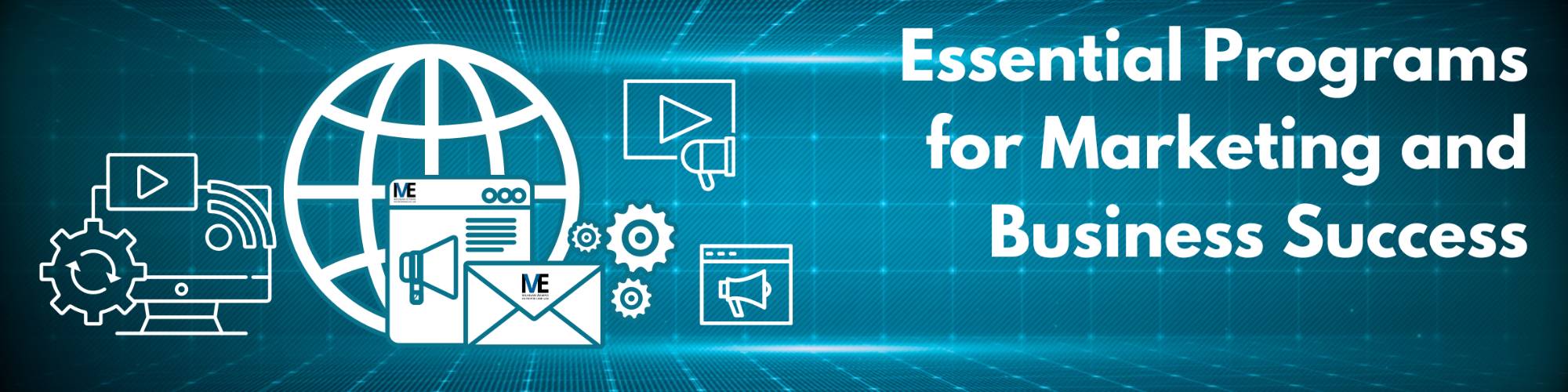
In today's digital age, having the right software tools is crucial for achieving marketing and business success. In this guide, we'll explore essential programs that can help your veteran-owned business thrive. We'll also provide budget-friendly alternatives for smaller businesses. Additionally, we've included links to written tutorials to help you get started with each program.
Here are examples of essential programs for marketing and business success, along with budget-friendly alternatives:
1. Adobe Creative Suite:
- Adobe Creative Suite is a powerful tool for graphic design, video editing, and content creation. It includes Photoshop, Illustrator, InDesign, Premiere Pro, and more.
- Tip: If Adobe's subscription pricing is a concern, consider Adobe alternatives like GIMP for image editing or Canva for graphic design.
- Tutorial: Adobe Creative Suite Tutorial
- View all Adobe Creative Cloud tutorials here.
- Learn about Photoshop, Illustrator, InDesign, Premiere Pro, and more.
2. Google Workspace:
- Google Workspace (formerly G Suite) offers a suite of productivity tools, including Gmail, Google Docs, Sheets, Slides, and Drive.
- Tip: Smaller businesses can use the free versions of Google Docs, Sheets, and Slides, which are excellent alternatives.
- Tutorial: Google Workspace Tutorials
- Get started with Gmail, Calendar, Drive, and more using the Google Workspace Learning Center.
- Explore this tutorial for a complete guide on using Google Workspace.
3. Canva:
- Canva is a user-friendly graphic design tool that allows you to create stunning visuals, social media graphics, and marketing materials.
- Tip: Canva offers a free version with many features, making it ideal for businesses with budget constraints.
- Tutorial: Canva Tutorials
- Canva is a powerful design tool. Learn how to use it with these tutorials:
4. MailChimp:
- MailChimp is a popular email marketing platform that enables you to create and send email campaigns, manage subscribers, and track email performance.
- Tip: MailChimp has a free plan for businesses with a limited number of subscribers, making it a cost-effective choice for smaller companies.
- Tutorial: MailChimp Tutorials
- Getting Started with Mailchimp
- Start using Mailchimp to create impactful marketing emails with this tutorial.
- Explore this video tutorial for Mailchimp beginners.
5. Hootsuite:
- Hootsuite is a social media management platform that helps you schedule and manage social media posts, track engagement, and analyze performance.
- Tip: Hootsuite offers a free plan for managing a limited number of social profiles, which is suitable for smaller businesses.
- Tutorial: Hootsuite Tutorials
Let’s get you started with Hootsuite, a powerful social media management platform. Whether you’re a beginner or looking to enhance your skills, here’s a step-by-step guide:
- Choose a Plan:
- Hootsuite offers flexible pricing and several plan options to meet your needs. Consider the number of social accounts you want to manage, the average number of posts you’ll publish, and whether you’ll work with a team. Higher-level plans offer access to more powerful features, such as content campaigns and advanced metrics. Learn more about our plan offerings.
- Start a Trial or Request a Demo:
- Professional and Team Plans: Select “Free 30-Day Trial” to start your one-time free trial. You can change your Hootsuite trial to a different paid plan at any time during your trial period. You can also delete your account within 30 days to avoid any charges. We’ll send you an email reminder before the end of your trial.
- Business and Enterprise Plans: Select “Request a Demo.” After filling out a two-step form, a Hootsuite team member will contact you to discuss your needs and set up your plan.
- Sign In to Hootsuite and Visit Your Home Page:
- Sign in to hootsuite.com and go to your Hootsuite home page. Here, you can see what’s new at Hootsuite, check your progress, and act on personalized recommendations.
- Connect Your Social Accounts:
- Gather all the login information for every social account you want to add to Hootsuite.
- The first time you sign in, Hootsuite prompts you to connect your social accounts and set permissions. The number of social accounts you can add depends on your plan type, but we recommend adding at least two or three (e.g., an Instagram account, a Twitter account, and a Facebook Page).
- For detailed information and a short video about connecting social accounts, see Add a social account to Hootsuite.
- Create, Schedule, and Publish Your Content:
- Use the Composer feature to create, schedule, and publish your social media content to Facebook, Instagram, Twitter, LinkedIn, TikTok, Pinterest, and YouTube—all from one place.
- Include text, mentions or tags, links, images, videos, GIFs, emoji, and hashtags in your posts.
- View and Manage Your Scheduled Posts in a Calendar:
- Stay organized by viewing your scheduled posts in a calendar format.
- Monitor and adjust your content as needed.
- Monitor and Engage with Social Accounts Using Streams:
- Set up streams to monitor conversations, mentions, and hashtags related to your brand or industry.
- Engage with your audience by responding to comments and messages.
- Review Your Results with Analytics:
- Hootsuite provides analytics to track your social media performance.
- Measure engagement, reach, and other key metrics to refine your strategy.
For additional learning, check out Hootsuite Learn and their Platform Training courseware. Happy managing!
6. WordPress:
- WordPress is a versatile content management system (CMS) for building and managing websites and blogs.
- Tip: WordPress offers free hosting with limited customization, making it an excellent choice for budget-conscious businesses.
- Tutorial: WordPress Tutorials
- WordPress is a versatile platform for creating websites and blogs. Here are some resources to get started:
- Official WordPress Tutorials: Learn various aspects of WordPress, from basic setup to advanced customization.
- Introduction to WordPress: A comprehensive workshop covering installation, features, and more.
7. Trello:
- Trello is a project management tool that helps teams collaborate and manage tasks using boards, lists, and cards.
- Tip: Trello provides a free version with basic features, making it accessible to businesses with tight budgets.
- Tutorial: Trello Tutorials
- Trello is a powerful project management tool. Learn how to use it with these tutorials:
8. Buffer:
- Buffer is a social media scheduling and analytics tool that simplifies the management of social media posts and tracks their performance.
- Tip: Buffer offers a free plan with limited features that are suitable for smaller businesses looking to schedule social media posts efficiently.
9. Buffer for Business:
- Buffer for Business is an upgraded version of Buffer, offering more advanced features for social media management.
- Tip: Small businesses can explore alternatives like SocialBee for more budget-friendly social media scheduling.
- Tutorial: Buffer for Business Tutorials
- Buffer simplifies social media management. Check out these tutorials:
10. Microsoft Office 365:
- Microsoft Office 365 provides essential business tools like Word, Excel, PowerPoint, and Outlook.
- Tip: Consider using Google Docs, Sheets, and Slides for similar functionality at a lower cost.
- Tutorial: Microsoft Office 365 Tutorials
- Microsoft 365 includes popular tools like Word, Excel, PowerPoint, and Teams. Explore these resources:
11. Shopify:
- Shopify is a popular e-commerce platform for businesses looking to sell products online.
- Tip: Smaller businesses can consider platforms like WooCommerce (for WordPress) or Big Cartel for a cost-effective e-commerce solution.
- Tutorial: Shopify Tutorials
- Shopify is an e-commerce platform. Learn how to set up your online store:
12. QuickBooks:
- QuickBooks is widely used for accounting and financial management.
- Tip: Wave Accounting offers free accounting software suitable for smaller businesses.
- Tutorial: QuickBooks Tutorials
- QuickBooks is a powerful accounting software. Whether you’re a beginner or looking to enhance your skills, here are some valuable resources:
- Video Tutorials:
- How to Use QuickBooks Desktop 2023 for Beginners: This comprehensive tutorial covers topics like setting up your company file, customizing preferences, managing the chart of accounts, and more1.
- Introduction to QuickBooks Desktop 2021: Explore advanced setup options, invoice creation, expense tracking, and other essential features2.
- Creating a New Company File in QuickBooks Desktop: Learn how to customize your company file based on your industry, transactions, and accounts3.
- Video Tutorials:
13. Sprout Social:
- Sprout Social is a comprehensive social media management and analytics tool.
- Tip: For a more budget-friendly option, consider SocialOomph or SocialBee.
- Tutorial: Sprout Social Tutorials
- Sprout Social simplifies social media management. Here are tutorials to help you get started:
- Video Tutorials:
- Sprout Social 2024 Tutorial For Beginners: Covers signing up, connecting social profiles, exploring the dashboard, managing messages, and more4.
- Sprout Social Tutorial 2024 (Full In-Depth Tutorial): Dive deeper into Sprout Social’s features, including smart inbox, listening, publishing, and reporting5.
- Sprout Social Tutorial For Beginners: A concise tutorial for beginners6.
- Video Tutorials:
14. SurveyMonkey:
- SurveyMonkey allows you to create and distribute surveys for market research and customer feedback.
- Tip: Google Forms provides a free alternative for survey creation and analysis.
- Tutorial: SurveyMonkey Tutorials
- SurveyMonkey:
- SurveyMonkey is a powerful platform for creating and analyzing online surveys. Here are some resources to get started:
- Video Tutorials:
- Creating a Survey with SurveyMonkey: Learn how to create surveys, add questions, customize themes, and send them out1.
- Complete Tutorial for Beginners: Covers sign-up, templates, question banks, survey options, and analyzing results2.
- How to Use SurveyMonkey: A beginner-friendly tutorial on creating and sharing surveys3
- Video Tutorials:
- SurveyMonkey is a powerful platform for creating and analyzing online surveys. Here are some resources to get started:
15. Slack:
- Slack is a popular team communication and collaboration platform.
- Tip: For smaller teams, consider using the free version of Slack, or use alternatives like Microsoft Teams.
- Tutorial: Slack Tutorials
- Slack is a communication platform for teams. Here are resources to help you get started:
- Video Tutorials:
- How to Use Slack - Tutorial for Beginners: Covers creating or joining workspaces, channels, direct messages, search, calls, and notification settings4.
- Slack for Beginners: Learn about the sidebar, messages, formatting, notifications, and more5.
- How to Use Slack: Explore messaging capabilities, customization, and integrations6
- Video Tutorials:
16. Monday.com:
- Monday.com is a project management and work operating system for team collaboration.
- Tip: Trello offers a free plan and is a simple project management alternative for smaller businesses.
- Tutorial: Monday.com Tutorials
- Monday.com is a project management tool. Here are tutorials to help you get started:
- Video Tutorials:
17. Ahrefs:
- Ahrefs is a powerful SEO tool for keyword research and backlink analysis.
- Tip: Smaller businesses can explore free or more budget-friendly SEO tools like Ubersuggest or MozBar.
- Tutorial: Ahrefs Tutorials
- Ahrefs is an SEO tool. Here are resources to enhance your SEO skills:
- Video Tutorials:
- Official Ahrefs Tutorial: Learn about Site Explorer, Keywords Explorer, Site Audit, Rank Tracker, Content Explorer, and Web Explorer10.
- Ahrefs Full Tutorial: Covers keyword research, competitor analysis, site audit, and more11.
- Ahrefs Tutorial for Beginners: Sign up, verify your domain, and explore Ahrefs features12
- Video Tutorials:
18. Calendly:
- Calendly simplifies scheduling by allowing users to book appointments and meetings.
- Tip: Doodle offers a free scheduling tool with basic features suitable for smaller businesses.
- Tutorial: Calendly Tutorials
- Calendly simplifies appointment scheduling by eliminating the back-and-forth emails. Here are some key features:
- Sign Up: Create your Calendly account by visiting Calendly. You can sign up with Google, Microsoft, or your email. No credit card required1.
- Event Types: Customize your event types (e.g., meetings, interviews, consultations). Set up availability, duration, and other details.
- Calendar Integration: Connect Calendly to your calendar (Google Calendar, Outlook, etc.) to avoid scheduling conflicts.
- Sharing Links:
- Landing Page Link: Share your landing page link, which displays all your active event types.
- Event Scheduling Page Link: Share specific event scheduling pages for individual event types. You can:
- Email or text the link directly.
- Copy the link to your clipboard and paste it anywhere.
- Use other apps on your phone to share the link2.
- Single-Use Links: For greater control over your availability, create single-use links. These unique URLs can be used only once, helping you manage your time effectively3.
- Video Tutorials:
- Learn from experts and get started with Calendly:
- How to use Calendly - Tutorial for Beginners (Duration: 18:33)
- Covers account setup, event creation, customization, and more4.
- Calendly Tutorial For Beginners (Duration: 10:46)
- Step-by-step guide on creating events, setting availability, and sharing your scheduling link5.
- Calendly Tutorial 2024 (Duration: 8:59)
- Covers account setup, event types, availability, and viewing the booking page6.
- Additional Resources:
- Explore more video tutorials and feature overviews in the Calendly Help Center7.
- Attend the Getting Started with Calendly webinar to learn advanced features during your 14-day trial of the Teams subscription plan8.
- Remember, Calendly streamlines scheduling so you can focus on what matters most!
These essential programs are the backbone of marketing and business success. While premium tools like Adobe Creative Suite and Google Workspace are powerful, budget-friendly alternatives exist to accommodate smaller businesses. Choose the software that best aligns with your specific needs and budget, and remember that many written tutorials are available to help you get started with each program.
