
What is the Form Builder?
The form builder is built into the CMS, and is a way for you to create a simple question and answers. It is a great way for a person to submit a response, and for you to keep track of the answers. There are many uses for the form builder, from asking for an email address to accepting payments and choosing a dinner option. You will see that the form builder has many uses.
What are some of the things I can use the Form Builder for?
EVENT SIGN UP
Hosting an event? You can use the Form Builder to easily track event responses. Whether it's a webinar, golf outing, or contact information - The form builder is ideal for both the person filling out the information, and the team collecting the information.
VOTING
Use the form builder as a way for people to vote. For example, say you hosting an event and want to know what time people prefer the event to start. With the form builder you can have people vote for a preferred time people would be able to vote for their preference.
SELECTION FORM
Are you looking to get feedback on an event? Or perhaps looking for dietary restrictions for a dinner? This examples shows how the form will change based on whichever selection a person chooses. Whichever choice the person selects, a new set of options appears.

Let's Begin
The form builder is capable of being as simple as asking for an email address, or as complex as asking for dietary restrictions based on a selection of a meal. There are many layers of complexity.
Tips and Tricks
Form Status
There are 3 different statuses a form can be in - Draft, Under Review, and Approved. When a form is in draft it can be changed, but is unavailable to be filled out. When a form is Under Review, the web team is reviewing the form. When the form is Approved, only certain settings can be changed and nothing on the form itself.
Clone a form
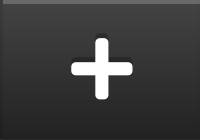
Did you know you can clone a form? You can take that form you've created for a previous occasion and clone it for another purpose. No need to recreate all of the questions - just clone your form! Simply click on the black plus icon next to the form on the main form builder screen.
Change to a form?

Did you recently create a form and submit it for approval, only to realize that you made a mistake after the form has been approved? You can click on the orange circle to move a form from "approved" back to "draft" status. Once you make your change, you can resubmit the form for approval.
Embed a form
[1602163593].jpg)
Did you know that you can have a form embedded into a page? Learn all about how to embed a form by watching the how to video.
