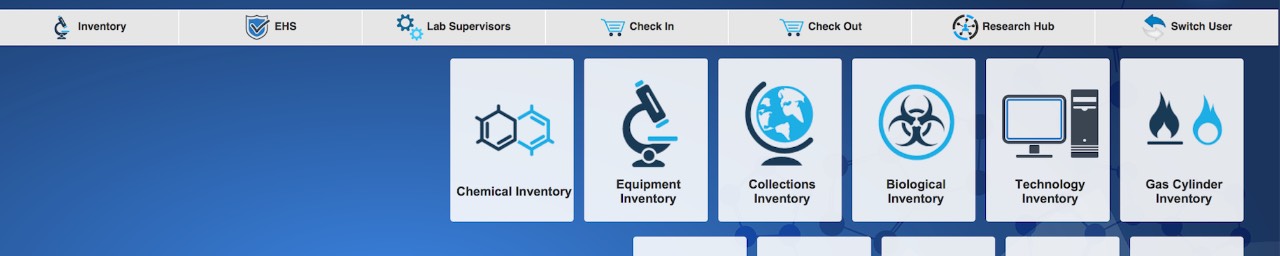ChemDraw at Grand Valley State University
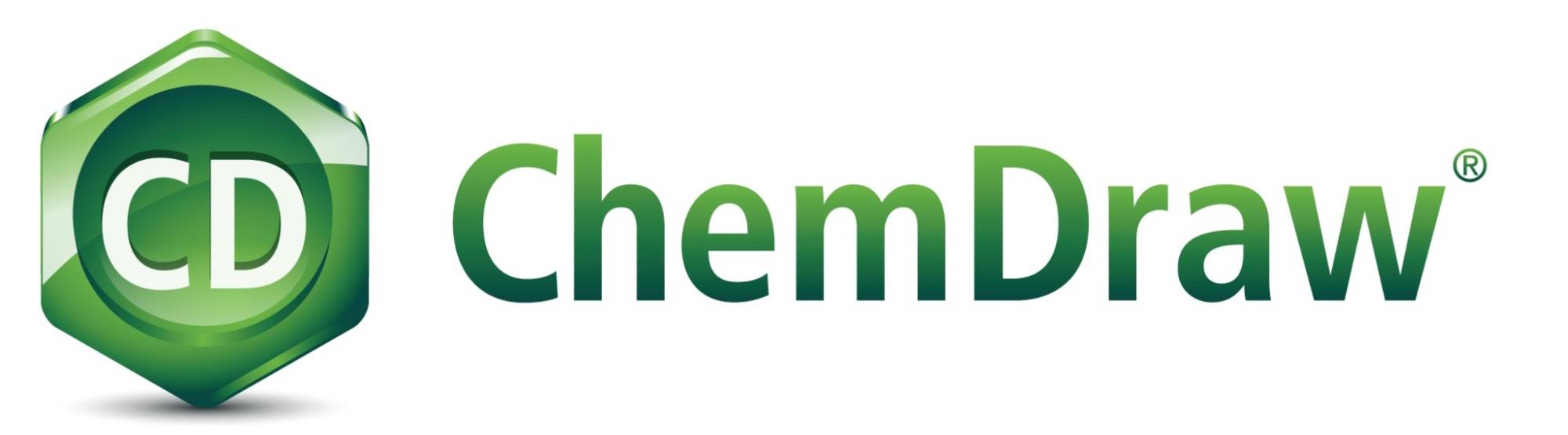
ChemDraw on Campus
All Chemistry Lab computers have ChemDraw 23 installed by default. If you find a computer that doesn't have it, or a research computer that you'd like it installed on, please contact Zach Hancock ([email protected]).
How to Get ChemDraw
Currently, ChemDraw is available for faculty, staff and student use . In order to install ChemDraw on your computer, you will first need to register on the Revvity Signals Registration Site. You can either follow the Product Activation Guide, or follow these steps:
- Go to the Revvity Signals Registration Site
*You MUST register from campus or on VPN - Search for Grand Valley State University, Allendale
- Select Register.
- Upon Registration Completion, you'll be sent an email confirmation. Follow the link in the email.
- On the Revvity Signals FlexNet site, you'll again need to sign up using your GVSU email address. Sign up and login.
- Once logged in, select "List Downloads" from the left panel.
- On the resulting screen, select 'ChemDraw Prime'.
- Go to the row that has the version you're looking to download (Current version is ChemDraw Prime R-23.1.2)
- Select your version from the next table (Windows or Macintosh) and download the installer (ChemDraw_Suite_23.1.2.exe - Windows, cd23.1.2.dmg - Macintosh).
Activation may be required. If ChemDraw asks you to activate the product, do the following:
- Login to the FlexNet Download Site
- Navigate to 'List Entitlements' link from the list on the left of the page
- The first row of the table should be the current license. Copy the Product_Activation code in the second to last column (XXX-XXX-XXX-7046).
- Fill out the Registration form in ChemDraw with your information, and use the Product_Activation code from the site to license it.
If there are any questions or requests, please contact Zach Hancock ([email protected]) in CLAS.