Zoom at Grand Valley State University
Getting Started with Zoom
- Open the Zoom app.
- If you do not have the Zoom app on your computer, download it from the Zoom download website, or from your device's app store.
- Click Sign In.
- Click Sign In with SSO.
- Enter gvsu-edu as the Company Domain.
- Enter your GVSU username and password to log in.
- Go to https://gvsu-edu.zoom.us/ .
- Click Sign In.
- Enter your GVSU username and password.
INFORMATION
- All active GVSU employees with an @gvsu.edu account are eligible to use the Zoom Business license.
- Student employees need to setup their Zoom account under their student @mail.gvsu.edu account as all GVSU Zoom accounts have the exact same features.
- Faculty and staff requiring features/licenses that are not included in the Zoom Business Plan, check out the information here: Additional Licenses (Webinar, Zoom Room, Large Meeting, etc.)
- Any prior @gvsu.edu personal Zoom accounts will have the opportunity to switch to the GVSU Zoom license. During the setup, the instructions will ask if you want to switch to the main GVSU account or enter a personal email address to keep the account separate from GVSU.
DOCUMENTATION
INFORMATION
- All current term enrolled students and student organizations with an @mail.gvsu.edu account are eligible to use the Zoom Business license.
- The Zoom app is located on all GVSU lab computers.
- Any prior @mail.gvsu.edu personal Zoom accounts will have the opportunity to switch to the GVSU Zoom license. During the setup, the instructions will ask if you want to switch to the main GVSU account or enter a personal email address to keep the account separate from GVSU.
DOCUMENTATION
Instructions for Getting Setup under GVSU's Zoom Account
Consolidating Current Zoom Account
Download Zoom App - Personal Windows Computer
You can learn more about the campus' move to Zoom Phone, including a migration schedule and tutorials, on the Zoom Phone website.
Small Meeting or Big?
Grand Valley's Zoom plan allows users to hold an unlimited number of meetings, each holding up to 300 people. Zoom refers to meetings with more than 300 people as "Webinars."
Please note that Zoom Webinars are not included with Grand Valley's plan. If you'd like to hold a meeting with more than 300 people, you have several options:
- Purchase an additional Webinar license through your GVSU Zoom account. Licenses are priced based on the number of participants that will be involved.
- Purchase Webinar meetings as a personal Zoom plan. This allows you to manage your use or disable your account on a month-by-month basis and change the number of participants involved.
Webinar Tutorials
Information Technology does NOT provide support for Zoom Webinars. If you plan to host a Zoom Webinar, take a look at the following Webinar tutorials.
- Getting Started with Webinar
- On Demand Webinars
- Webinar Practice Session
- Zoom Webinars Part 1 - Planning your Webinar
- Zoom Webinars Part 2 - Hosting your Webinar
For more tutorials on Webinars, go to the Zoom Help Center and search for "webinar."
Security and Public Meetings
- For increased security, all Zoom meetings now require a Waiting Room and Passcode.
- Meeting hosts can no longer able disable the Waiting Room and Passcode option.
- Users from outside of Grand Valley will remain in the waiting room until the host admits them.
- Guests will now be identified in meetings and webinars.
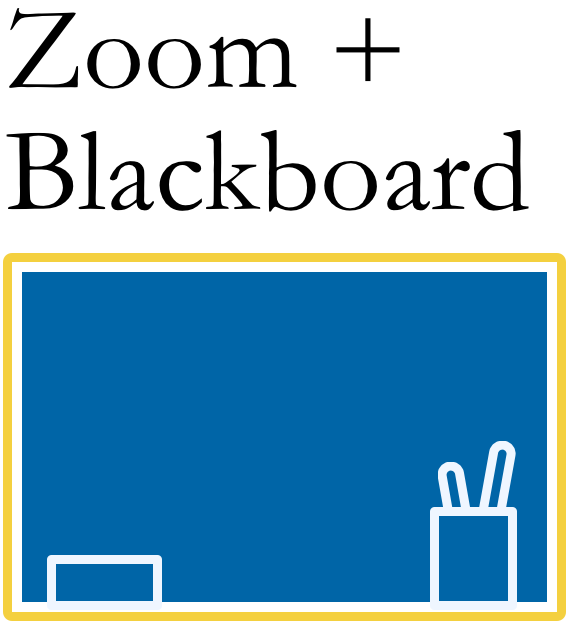
Natural Partners
Zoom and Blackboard go hand-in-hand when it comes to education. Grand Valley chose Zoom to be its communication tool of choice in part because of how well it works with Blackboard Learn, the campus learning management system.
Moving from Collaborate?
Starting in Fall 2022, Collaborate will no longer be available. Faculty are encouraged to begin using Zoom for their webinar needs.
The eLearning Technologies team has scheduled multiple Zoom 101 training sessions as well as short webinars on how to save Collaborate Ultra recordings in Panopto. Both webinars are available multiple times over the next several months to help faculty and staff with the transition away from Collaborate.
Zoom Tutorials
Engaging with your Audience
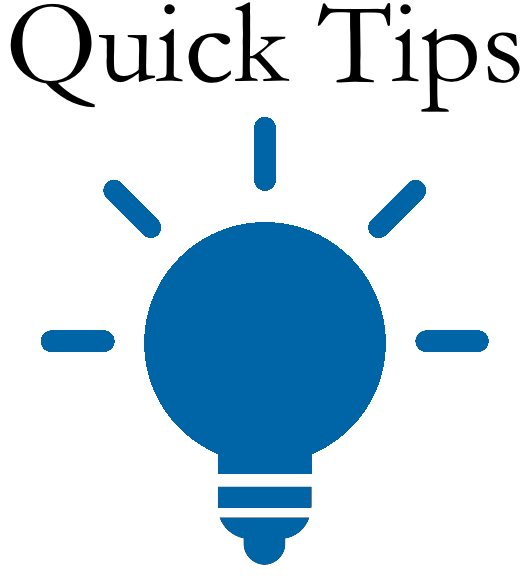
Having problems with Zoom?
Are you using your GVSU account?
Many users have their own personal account. Many problems that we see involve users being signed-in to the personal account, and not their university account.
Getting an Error Message?
Are you receiving an error message when trying to login to Zoom?
Zoom Storage Space
As part of Grand Valley's Zoom license, the university has an 18 TB storage limit. When you record a Zoom meeting "the the cloud," it counts against the total storage limit. To help keep us under the limit, all cloud recordings are deleted by default after 30 days. If you need to keep your recording past the 30 day limit, please consider moving your recording video to Panopto.
Credits: Online Teaching by Nubaia Karim Barsha from NounProject.com (modified), Tips by Shiva from NounProject.com

